You may be eligible for a pre-approved offer
Enter mobile and OTP | Check offer | No branch visit needed
DigiLocker is a secure, government-backed digital platform that allows you to store and access important documents online, anytime you need them. Instead of carrying physical copies, you can keep your essential records safely organised in one place.
Using DigiLocker to upload documents is simple. You can either upload files directly from your device or link already issued digital documents through registered authorities. Once uploaded, these documents remain verified, protected, and easily accessible whenever required.
This digital setup helps you stay prepared for situations where quick document access is essential. Whether it is for online verification, form submissions, or eligibility checks, having your documents ready in DigiLocker saves time and avoids last-minute delays.
DigiLocker helps simplify eligibility checks by keeping your important documents digitally stored and verified. Uploading and linking records in DigiLocker allows platforms to access documents instantly, reducing manual verification delays. You can check your eligibility online with fewer uploads and a smoother, fully digital process.
This guide explains how to upload documents in DigiLocker step by step and why keeping them digitally organised makes everyday processes smoother and stress-free.
What is DigiLocker?
DigiLocker is a digital platform initiated by the Government of India to streamline the storage and accessibility of important documents for citizens. It provides a secure and convenient way to store, share, and access various documents digitally, eliminating the need for physical copies. Users can create an account on the DigiLocker website or mobile app using their Aadhaar number or mobile number.
Once registered, individuals can upload documents such as Aadhaar card, PAN card, driving license, vehicle registration certificate, educational certificates, and more to their DigiLocker account. These documents are stored in encrypted format, ensuring their safety and security.
One of the key features of DigiLocker is its interoperability with various government agencies and departments, allowing users to access their documents anytime, anywhere, and share them electronically when required. Moreover, documents stored in DigiLocker are considered authentic by government authorities, making them suitable for verification purposes.
Overall, DigiLocker simplifies document management, reduces paperwork, and promotes a paperless ecosystem. It empowers citizens with greater control over their documents and enhances efficiency in accessing government services and availing benefits.
How to upload issued documents to DigiLocker
Uploading documents to DigiLocker is a simple process. Follow these steps:
- Log in to DigiLocker: Use your Aadhaar number or registered mobile number to sign in to the DigiLocker app or website.
- Select 'upload' option: On the dashboard, choose the 'Upload' section to start the process.
- Choose the document to upload: Browse your device to select the document (e.g., Aadhaar, PAN, or any other issued document).
- Verify the document: Make sure the document is clear and legible before uploading.
- Submit and save: After uploading, the document will be securely stored in your DigiLocker for easy access.
This feature ensures that your important documents are safe and accessible anytime.
How to upload documents in DigiLocker app or website
Uploading documents to DigiLocker is a quick and secure process. Follow these steps to ensure your documents are uploaded correctly:
- Sign up: Create an account on the DigiLocker website or mobile app using your Aadhaar number or mobile number.
- Verify account: Verify your account using the OTP sent to your registered mobile number.
- Navigate to upload documents: Once logged in, go to the 'Uploaded Documents' section on the dashboard.
- Select Document Type: Click on the 'Upload Documents' button and choose the type of document you want to upload from the available options.
- Upload document: Scan or take a clear photo of the document and upload it to DigiLocker. Ensure that all details are visible and legible.
- Save document: After uploading, save the document in your DigiLocker account for future reference.
Lists of documents you can save in Digilocker
DigiLocker allows you to store and access a wide range of government-issued and personal documents securely. Common documents you can save include:
- Aadhaar card
- PAN card
- Driving licence
- Voter ID
- Passport
- Vehicle registration certificate (RC)
- Insurance policy documents
- Mark sheets and educational certificates
- Income proof and salary slips
- Bank statements and utility bills
Keeping these documents in DigiLocker ensures they are verified, organised, and readily available whenever needed for online verification or eligibility checks.
Additional read - How to use DigiLocker
Things to know before storing the documents in Digilocker
Before uploading documents to DigiLocker, keep these points in mind:
- Supported formats: Ensure the document is in supported formats such as PDF, JPG, PNG, or TIFF for successful uploads.
- File size limitations: Documents should not exceed the maximum size limit of 10 MB per file.
- Document authenticity: Only upload valid, issued documents like Aadhaar, PAN, or educational certificates to maintain authenticity.
- Security: DigiLocker uses strong encryption to protect your documents, ensuring they are securely stored.
- Access control: You can share or download documents from DigiLocker at any time, but ensure your account credentials are protected.
These guidelines will help you safely store and manage your important documents on DigiLocker.
How is Digilocker useful while applying for a loan?
When applying for a personal loan, lenders require certain KYC documents for identity verification and eligibility assessment. DigiLocker simplifies this process by providing a digital repository for storing these documents. By uploading KYC documents such as Aadhaar card to DigiLocker, individuals can streamline the loan application process and provide the necessary documents promptly. This increases the chances of approval and ensures a smoother loan disbursal process. Discover the personal loan eligibility criteria required to apply for a personal loan from Bajaj Finance.
Conclusion
Understanding how to upload documents on DigiLocker can make managing essential records easier than ever. The platform allows users to store, access, and share their DigiLocker documents securely from anywhere, eliminating the need to carry physical copies. By digitising important files such as identity proofs, address proofs, and academic certificates, you can simplify processes like travel, admissions, and especially personal loan applications.
Using DigiLocker not only ensures convenience but also strengthens security, as all DigiLocker documents are verified and linked to your Aadhaar. This saves valuable time, reduces paperwork, and ensures compliance with KYC requirements. Embracing DigiLocker helps individuals stay organised while enjoying a hassle-free, digitally empowered lifestyle.
Key offerings: 3 loan types
Personal loan interest rate and applicable charges
Type of fee |
Applicable charges |
Rate of interest per annum |
10% to 31% p.a. |
Processing fees |
Up to 3.93% of the loan amount (inclusive of applicable taxes). |
Flexi Facility Charge |
Term Loan – Not applicable Flexi Loans –Up To Rs 1,999 To Up To Rs 18,999/- (Inclusive Of Applicable Taxes) |
Bounce charges |
Rs. 700 to Rs. 1,200/- per bounce “Bounce Charges” shall mean charges levied on each instance in the event of: (i) dishonour of any payment instrument irrespective of whether the customer subsequently makes the payment through an alternate mode or channel on the same day; and/or (ii) non-payment of instalment(s) on their respective due dates where any payment instrument is not registered/furnished; and/or (iii) rejection or failure of mandate registration by the customer’s bank. |
Part-prepayment charges |
Full Pre-payment: |
Penal charge |
Delay in payment of instalment(s) shall attract Penal Charge at the rate of up to 36% per annum per instalment from the respective due date until the date of receipt of the full instalment(s) amount. |
Stamp duty (as per respective state) |
Payable as per state laws and deducted upfront from loan amount. |
Annual maintenance charges |
Term Loan: Not applicable Flexi Term (Dropline) Loan: Up to 0.30% (Inclusive of applicable taxes) of the Dropline limit (as per the repayment schedule) on the date of levy of such charges.
Up to 0.30% (Inclusive Of Applicable Taxes) Of The Dropline Limit During Initial Tenure. Up to 0.30% (Inclusive Of Applicable Taxes) Of Dropline Limit During Subsequent Tenure |
Related articles
Disclaimer
Bajaj Finance Limited has the sole and absolute discretion, without assigning any reason to accept or reject any application. Terms and conditions apply*.
For customer support, call Personal Loan IVR: 7757 000 000








 Personal Loan
Personal Loan Check Eligibility
Check Eligibility Salaried Personal Loan
Salaried Personal Loan EMI Calculator
EMI Calculator Account Aggregator
Account Aggregator Credit Pulse Report
Credit Pulse Report
 Deals starting @99
Deals starting @99 Min. 50% off
Min. 50% off
 Bajaj Pay
Bajaj Pay Wallet to Bank
Wallet to Bank
 Easy EMI Loan
Easy EMI Loan Savings Offer
Savings Offer Smartphones
Smartphones Led TVs
Led TVs Washing Machines
Washing Machines Laptops
Laptops Refrigerators
Refrigerators Air Conditioner
Air Conditioner Air Coolers
Air Coolers
 Loan Against Shares
Loan Against Shares Loan Against Mutual Funds
Loan Against Mutual Funds Loan Against Insurance Policy
Loan Against Insurance Policy ESOP Financing
ESOP Financing Easy EMI Loan
Easy EMI Loan Two-wheeler Loan
Two-wheeler Loan Loan for Lawyer
Loan for Lawyer Industrial Equipment Finance
Industrial Equipment Finance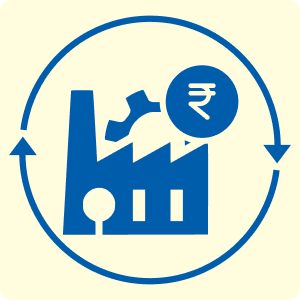 Industrial Equipment Balance Transfer
Industrial Equipment Balance Transfer Industrial Equipment Refinance
Industrial Equipment Refinance Personal Loan Branch Locator
Personal Loan Branch Locator Used Tractor Loan
Used Tractor Loan Loan Against Tractor
Loan Against Tractor Tractor Loan Balance Transfer
Tractor Loan Balance Transfer Flexi
Flexi View All
View All
 Two-wheeler Loan
Two-wheeler Loan Bike
Bike Scooter
Scooter Electric Vehicle
Electric Vehicle Best Sellers
Best Sellers Popular Brands
Popular Brands

 Trading Account
Trading Account Open Demat Account
Open Demat Account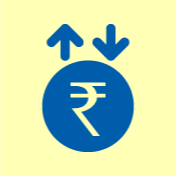 Margin Trading Financing
Margin Trading Financing Share Market
Share Market Invest in IPO
Invest in IPO All stocks
All stocks Top gainers
Top gainers Top losers
Top losers 52 week high
52 week high 52 week low
52 week low Loan against shares
Loan against shares
 Home Loan
Home Loan Transfer your existing Home loan
Transfer your existing Home loan Loan against Property
Loan against Property Home Loan for Salaried
Home Loan for Salaried Home loan for self employed
Home loan for self employed Loan Against Property Balance Transfer
Loan Against Property Balance Transfer Home Loan EMI Calculator
Home Loan EMI Calculator Home Loan eligibility calculator
Home Loan eligibility calculator Home Loan balance transfer
Home Loan balance transfer View All
View All
 Term Life Insurance
Term Life Insurance ULIP Plan
ULIP Plan Savings Plan
Savings Plan Family Insurance
Family Insurance Senior Citizen Health Insurance
Senior Citizen Health Insurance Critical Illness Insurance
Critical Illness Insurance Child Health Insurance
Child Health Insurance Pregnancy and Maternity Health Insurance
Pregnancy and Maternity Health Insurance Individual Health Insurance
Individual Health Insurance Low Income Health Insurance
Low Income Health Insurance Student Health Insurance
Student Health Insurance Group Health Insurance
Group Health Insurance Retirement Plans
Retirement Plans Child Plans
Child Plans Investment Plans
Investment Plans
 Business Loan
Business Loan Secured Business Loan
Secured Business Loan Loan against property
Loan against property Loans against property balance transfer
Loans against property balance transfer Loan against shares
Loan against shares Home Loan
Home Loan Loans against mutual funds
Loans against mutual funds Loan against bonds
Loan against bonds Loan against insurance policy
Loan against insurance policy
 Apply for Gold Loan
Apply for Gold Loan Transfer your Gold Loan with Us
Transfer your Gold Loan with Us Gold Loan Branch Locator
Gold Loan Branch Locator
 ULIP Plan
ULIP Plan Savings Plan
Savings Plan Retirement Plans
Retirement Plans Child Plans
Child Plans Free Demat Account
Free Demat Account Invest in Stocks
Invest in Stocks Invest in IPO
Invest in IPO Margin Trading Facility
Margin Trading Facility Fixed Deposit Branch Locator
Fixed Deposit Branch Locator
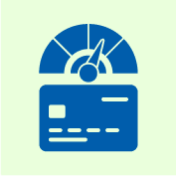 Check your Credit Score
Check your Credit Score
 New Car Loan
New Car Loan Used Car Loan
Used Car Loan Loan Against Car
Loan Against Car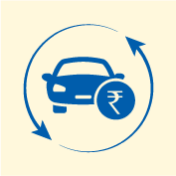 Car Loan Balance Transfer and Top-up
Car Loan Balance Transfer and Top-up My Garage
My Garage
 Get Bajaj Prime
Get Bajaj Prime
 Mobiles on EMI
Mobiles on EMI Electronics on EMI Offer
Electronics on EMI Offer  Iphone on EMI
Iphone on EMI LED TV on EMI
LED TV on EMI Refrigerator on EMI
Refrigerator on EMI Laptop on EMI
Laptop on EMI Kitchen appliances on EMI
Kitchen appliances on EMI Washing machines
Washing machines
 Personal Loan EMI Calculator
Personal Loan EMI Calculator Personal Loan Eligibility Calculator
Personal Loan Eligibility Calculator Home Loan EMI Calculator
Home Loan EMI Calculator Home Loan Eligibility Calculator
Home Loan Eligibility Calculator Good & Service Tax (GST) Calculator
Good & Service Tax (GST) Calculator Flexi Day Wise Interest Calculator
Flexi Day Wise Interest Calculator Flexi Transaction Calculator
Flexi Transaction Calculator Secured Business Loan Eligibility Calculator
Secured Business Loan Eligibility Calculator Fixed Deposits Interest Calculator
Fixed Deposits Interest Calculator Two wheeler Loan EMI Calculator
Two wheeler Loan EMI Calculator New Car Loan EMI Calculator
New Car Loan EMI Calculator Used Car Loan EMI Calculator
Used Car Loan EMI Calculator All Calculator
All Calculator Used Tractor Loan EMI Calculator
Used Tractor Loan EMI Calculator
 Hot Deals
Hot Deals Clearance Sale
Clearance Sale Kitchen Appliances
Kitchen Appliances Tyres
Tyres Camera & Accessories
Camera & Accessories Mattresses
Mattresses Furniture
Furniture Watches
Watches Music & Audio
Music & Audio Cycles
Cycles Mixer & Grinder
Mixer & Grinder Luggage & Travel
Luggage & Travel Fitness Equipment
Fitness Equipment Fans
Fans
 Personal Loan for Doctors
Personal Loan for Doctors Business loan for Doctors
Business loan for Doctors Home Loan
Home Loan Secured Business Loan
Secured Business Loan Loan against property
Loan against property Secured Business Loan Balance Transfer
Secured Business Loan Balance Transfer Loan against share
Loan against share Gold Loan
Gold Loan Medical Equipment Finance
Medical Equipment Finance
 Smart Hub
Smart Hub ITR Service
ITR Service Digi Sarkar
Digi Sarkar
 Savings Offer
Savings Offer Easy EMI
Easy EMI Offer World
Offer World 1 EMI OFF
1 EMI OFF New Launches
New Launches Zero Down Payment
Zero Down Payment Clearance Sale
Clearance Sale Bajaj Mall Sale
Bajaj Mall Sale
 Mobiles under ₹20,000
Mobiles under ₹20,000 Mobiles under ₹25,000
Mobiles under ₹25,000 Mobiles under ₹30,000
Mobiles under ₹30,000 Mobiles under ₹35,000
Mobiles under ₹35,000 Mobiles under ₹40,000
Mobiles under ₹40,000 Mobiles under ₹50,000
Mobiles under ₹50,000
 Articles
Articles
 Overdue Payments
Overdue Payments Other Payments
Other Payments
 Document Center
Document Center Bank details & Documents
Bank details & Documents Tax Invoice Certificate
Tax Invoice Certificate
 Do Not Call Service
Do Not Call Service
 Hamara Mall Orders
Hamara Mall Orders

 Fixed Deposit (IFA) Partner
Fixed Deposit (IFA) Partner Loan (DSA) Partner
Loan (DSA) Partner Debt Management Partner
Debt Management Partner EMI Network Partner
EMI Network Partner Became a Merchant
Became a Merchant Partner Sign-in
Partner Sign-in
 Trade directly with your Demat A/c
Trade directly with your Demat A/c ITR
ITR My Garage
My Garage
 Live Videos - Beta
Live Videos - Beta
 Savings Offer
Savings Offer Smartphones
Smartphones LED TVs
LED TVs Washing Machines
Washing Machines Laptops
Laptops Refrigerators
Refrigerators Air Conditioners
Air Conditioners Air Coolers
Air Coolers Water Purifiers
Water Purifiers Tablets
Tablets Kitchen Appliances
Kitchen Appliances Mattresses
Mattresses Furniture
Furniture Music and Audio
Music and Audio Cameras & Accessories
Cameras & Accessories Cycle
Cycle Watches
Watches Tyres
Tyres Luggage & Travel
Luggage & Travel Fitness Equipment
Fitness Equipment Tractor
Tractor Easy EMI Loan
Easy EMI Loan
 vivo Mobiles
vivo Mobiles OPPO Mobiles
OPPO Mobiles Xiaomi Mobiles
Xiaomi Mobiles Sony LED TVs
Sony LED TVs Samsung LED TVs
Samsung LED TVs LG LED TVs
LG LED TVs Haier LED TVs
Haier LED TVs Godrej Refrigerators
Godrej Refrigerators Voltas Washing Machines
Voltas Washing Machines
 New Tractor Loan
New Tractor Loan Used Tractor Loan
Used Tractor Loan Loan Against Tractor
Loan Against Tractor Tractor Loan Balance Transfer
Tractor Loan Balance Transfer
 New Car Loan
New Car Loan New Cars Under ₹10 Lakh
New Cars Under ₹10 Lakh New Cars – ₹10–₹15 Lakh
New Cars – ₹10–₹15 Lakh New Cars – ₹15–₹20 Lakh
New Cars – ₹15–₹20 Lakh New Cars – ₹20–₹25 Lakh
New Cars – ₹20–₹25 Lakh New Car Brands
New Car Brands Petrol – New Cars
Petrol – New Cars Diesel – New Cars
Diesel – New Cars Electric – New Cars
Electric – New Cars CNG – New Cars
CNG – New Cars Hybrid – New Cars
Hybrid – New Cars











