How to Track Your Service Request Using the Bajaj Finserv App
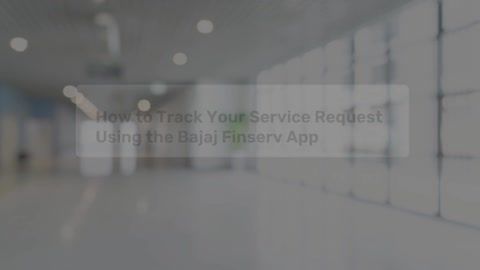 00:32
00:32
Reopen your closed request
Our customer support team aims to resolve your requests within 48 business hours. However, if you are not satisfied, you can reopen a closed request.
-
Revisit your closed request in the service portal
- Sign-in by entering your mobile number and date of birth.
- Click on the 'Menu' option.
- Scroll down and click on 'Help & support.'
- Under your raised requests, click on 'View all.'
- Click on the 'request number' you want to reopen.
- Describe your query and upload the documents if needed.
- Click on 'Submit' to reopen your request.
Alternatively, click on the ‘Reopen your closed request’ option below to sign-in. Then, you will be redirected to the ‘Help and Support’ section where you can select the request number you want to reopen. Note that requests older than seven days cannot be reopened.
- Sign-in by entering your mobile number and date of birth.
-
Raise a Request
Sign-in to the service portal and find the answers to all your queries.
Frequently asked questions
If your Bajaj Finserv Loan EMI amount does not change after making a part-prepayment, please raise a request with us.
We apologize for the inconvenience. If your EMI payment is updated and you are still getting calls, please click here to raise a request.
We apologize for the inconvenience caused. Please raise a request with us and we will look into it at the earliest.
IMPORTANT: Please remember to attach your bank statement for us to check and get back with a resolution.

