Manage your personal details
Your personal details such as your Permanent Account Number (PAN) and date of birth are the easiest ways to verify your profile. These are maintained in our records to give you quick access to our services.
With service portal you can check and update these details online in just a few clicks.
Please keep a self-attested copy of your Officially Valid Documents (OVDs) handy. These include PAN, Aadhaar card, passport, voter ID, NREGA job card, or letter issued by the National Population Register.
-
Update your date of birth
You can edit your date of birth in your account by following these easy steps:
- Sign-in to your account by entering your mobile number and the OTP.
- Verify your details by entering your date of birth and proceed.
- Go to ‘Services’, scroll to ‘Your Account,’ and tap ‘Manage your Profile’.
- Go to personal information and click on ‘Edit’ within the date of birth section
- Validate your date of birth using your PAN/ EMI Network Card/ bank account number.
- Update your date of birth and upload a self-attested copy of the supporting document.
You can also click on the ‘Edit your date of birth’ option below to get started. You’ll be asked to sign-in to your account and visit the profile section to make the change. You’ll receive a confirmation SMS about the updated details on your registered mobile number within two business days.
An updated profile helps you use our services seamlessly. It also adds an extra layer of security to your sensitive information and prevents the misuse of your details.
If you find any of your details, such as your PAN and date of birth, incomplete in our records, you can update them in a few simple steps. All you have to do is sign-in to the service portal, verify your identity, upload the document, and submit your request.
It takes us two business days to update your profile. Once we update your information in our records, you get an SMS on your mobile number registered with us.
-
Update your mobile number
Easily update your registered mobile number in the Bajaj Finserv App:
Log in using your registered email/mobile number and OTP.
Verify your details by entering your date of birth.
Go to Services → Your Account → Manage Your Profile.
Under Personal Information, tap Edit in the Mobile Update section.
Validate your date of birth using your PAN, EMI Network Card, or bank account number.
Enter your new mobile number, name, and date of birth to update.
Alternatively, click the Edit your date of birth option below to start. After updating, you’ll receive a confirmation SMS on your registered number within two business days.
-
Update your address
Change your saved address by following these steps:
Log in using your registered email/mobile number and OTP.
Verify your details by entering your date of birth.
Go to Services → Your Account → Manage Your Profile.
Under Saved Address Information, tap Edit in the Address Update section.
Validate your details using your PAN, EMI Network Card, or bank account number.
Update your address via the DigiLocker process.
You can also click the Address option below to get started. A confirmation SMS will be sent to your registered number within two business days.
-
Update your KYC
Refresh or edit your KYC details with these simple steps:
Log in using your registered email/mobile number and OTP.
Verify your details by entering your date of birth.
Go to Services → Your Account → Manage Your Profile.
Tap Edit in the KYC Update section.
Validate your identity using your PAN, EMI Network Card, or bank account number.
Complete the update through the DigiLocker process.
You can also click the Edit KYC Status option below to get started. A confirmation SMS will be sent within two business days.
-
Update your email address
Modify your registered email address in a few quick steps:
Log in using your registered email/mobile number and OTP.
Verify your details by entering your date of birth.
Go to Services → Your Account → Manage Your Profile.
Under Personal Information, tap Edit in the Email Update section.
Validate your details using your PAN, EMI Network Card, or bank account number.
Update your email address through the e-KYC process.
Alternatively, click the Edit Email option below to start. You’ll receive a confirmation SMS within two business days.
How to update your PAN
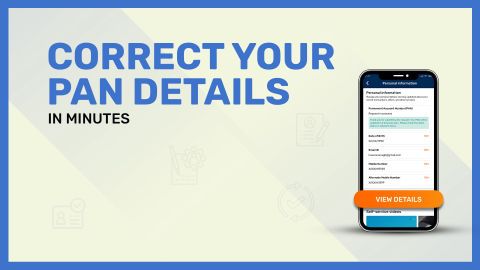 00:33
00:33
-
View your profile
Check your information by signing-in to your account.
Frequently asked questions
If you are not able to see your updated personal details, please raise your concern with the respective insurance company.
- You can get all essential communication from us by updating your personal details. This also helps us prevent fraudulent activities from occurring in your account. We can provide immediate assistance in case you face any account-related issues.
- Keeping your profile updated is also important for maintaining accordance with 'The Prevention of Money Laundering Act, 2002'. It also helps us to ensure that no one can access your account without your permission and adds an extra layer of security to your personal account.
Upon submitting the request, your personal details will be updated within 2 business days. You will receive a confirmation message on your registered mobile number, once your details are updated.
Go to the Service Portal, click Manage Account, select Email Address, enter your new email, and save. You’ll likely receive a verification email—complete the confirmation steps to finalise updating your email with Bajaj Finserv.
Yes, you can update several personal details via the Bajaj Finserv mobile app. Log in, go to your profile or settings section, and edit fields like phone number, email, and address. Note that some changes might require OTP verification or additional documentation for security reasons.
Yes, you can update your address through the Bajaj Finserv service portal or mobile app by going to Manage Account > Address, entering your new address, and saving. You may be required to upload proof of change, such as a utility bill or rent agreement, for verification.
Yes, you can update your PAN through the Bajaj Finserv portal or app. Navigate to Manage Account > PAN Details, enter your new PAN, and save. You’ll typically need to upload a scanned copy or photo of your PAN card for verification before the update is confirmed.

