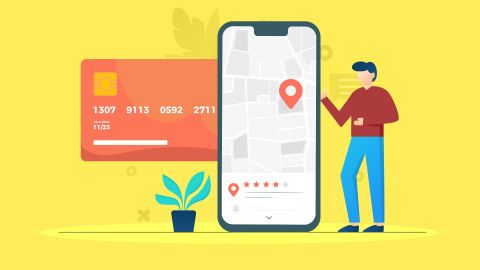Our portfolio of cards
Get Bajaj Finserv Cards and make your purchases affordable with Easy EMIs. Check out Easy EMI Card, Insta EMI Card today for instant approval with flexible repayment.
All our cards in one place
Insta EMI Card Benefits
Watch our videos
Frequently asked questions
Convert to EMI is an exclusive programme within which you can convert all your eligible transactions (equal to and greater than ₹2,500 and performed in the last 60 days using your Co-brand credit card into low-cost EMIs as per your choice. You can choose between EMI tenures of 3, 6, 9, 12, 18 or 24 months as per your convenience. Interest rate and processing fee may vary according to the selected tenor and your profile.
You can apply for the Bajaj Finserv Insta EMI Card online via the Bajaj Finserv App or the official Bajaj Finserv website. Alternatively, if you prefer, you could apply for it offline at a Bajaj Finserv partner store near you. Whichever route you choose, you will have to submit the necessary documents for verification, complete your e-mandate registration, and pay a onetime joining fee of Rs. 530/- + (inclusive of applicable taxes) to have your card issued.
The Bajaj Finserv Insta EMI Card allows you to split the cost of your purchase into Easy EMIs over the course of your chosen tenure. This means, you only pay the price of your purchase with minimal charges or minimal interest amount, and that you get to choose a repayment term between 1 and 60 months to ensure it aligns with your monthly budget.







 Food & Beverages
Food & Beverages Grocery
Grocery Fashion
Fashion Beauty & Personal Care
Beauty & Personal Care Health & Wellness
Health & Wellness Home & Kitchen
Home & Kitchen
 Wallet
Wallet
 Loan Against Shares
Loan Against Shares Loan Against Mutual Funds
Loan Against Mutual Funds Loan Against Bonds
Loan Against Bonds Loan Against Insurance Policy
Loan Against Insurance Policy ESOP Financing
ESOP Financing Two-wheeler Loan
Two-wheeler Loan Loan for Lawyer
Loan for Lawyer Industrial Equipment Finance
Industrial Equipment Finance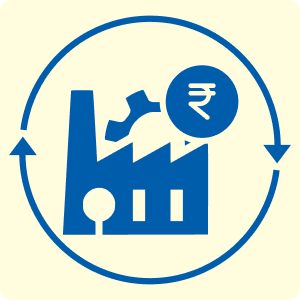 Industrial Equipment Balance Transfer
Industrial Equipment Balance Transfer Industrial Equipment Refinance
Industrial Equipment Refinance Easy EMI Loan
Easy EMI Loan
 Smartphones
Smartphones Air Conditioner
Air Conditioner Led TVs
Led TVs Air Coolers
Air Coolers Refrigerators
Refrigerators Washing Machines
Washing Machines Laptops
Laptops

 Trading Account
Trading Account Open Demat Account
Open Demat Account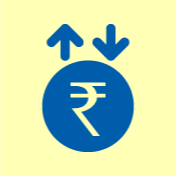 Margin Trading Financing
Margin Trading Financing Share Market
Share Market Invest in IPO
Invest in IPO All stocks
All stocks Top gainers
Top gainers Top losers
Top losers 52 week high
52 week high 52 week low
52 week low
 Business Loan
Business Loan Secured Business Loan
Secured Business Loan Loan against property
Loan against property Loans against property balance transfer
Loans against property balance transfer Loan against shares
Loan against shares Home Loan
Home Loan Loans against mutual funds
Loans against mutual funds Loan against bonds
Loan against bonds Loan against insurance policy
Loan against insurance policy
 Term Life Insurance
Term Life Insurance ULIP Plan
ULIP Plan Savings Plan
Savings Plan Retirement Plans
Retirement Plans Child Plans
Child Plans Investment Plans
Investment Plans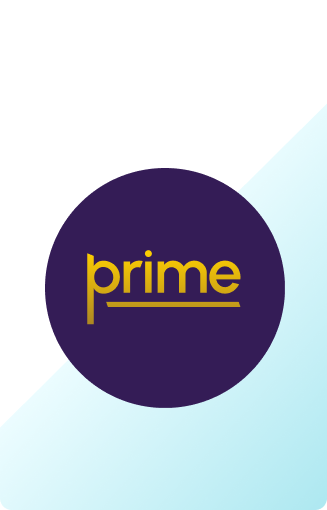
 Get Bajaj Prime
Get Bajaj Prime
 ULIP Plan
ULIP Plan Savings Plan
Savings Plan Retirement Plans
Retirement Plans Child Plans
Child Plans Free Demat Account
Free Demat Account Invest in Stocks
Invest in Stocks Invest in IPO
Invest in IPO Margin Trading Facility
Margin Trading Facility
 Apply for Gold Loan
Apply for Gold Loan Transfer your Gold Loan with Us
Transfer your Gold Loan with Us
 Bike
Bike Scooter
Scooter Electric Vehicle
Electric Vehicle Best Sellers
Best Sellers Popular Brands
Popular Brands
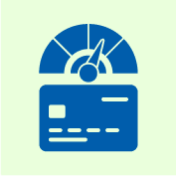 Check your Credit Score
Check your Credit Score
 Engagement Zone
Engagement Zone Game Zone
Game Zone
 New Car Loan
New Car Loan Used Car Loan
Used Car Loan Loan Against Car
Loan Against Car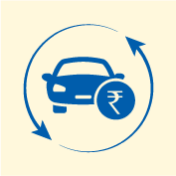 Car Loan Balance Transfer and Top-up
Car Loan Balance Transfer and Top-up
 Mobiles and Electronics on Easy EMI
Mobiles and Electronics on Easy EMI
 Personal Loan EMI Calculator
Personal Loan EMI Calculator Personal Loan Eligibility Calculator
Personal Loan Eligibility Calculator Home Loan EMI Calculator
Home Loan EMI Calculator Home Loan Eligibility Calculator
Home Loan Eligibility Calculator Good & Service Tax (GST) Calculator
Good & Service Tax (GST) Calculator Flexi Day Wise Interest Calculator
Flexi Day Wise Interest Calculator Flexi Transaction Calculator
Flexi Transaction Calculator Secured Business Loan Eligibility Calculator
Secured Business Loan Eligibility Calculator Fixed Deposits Interest Calculator
Fixed Deposits Interest Calculator Two wheeler Loan EMI Calculator
Two wheeler Loan EMI Calculator New Car Loan EMI Calculator
New Car Loan EMI Calculator Used Car Loan EMI Calculator
Used Car Loan EMI Calculator All Calculator
All Calculator
 Hot Deals
Hot Deals Clearance Sale
Clearance Sale Kitchen Appliances
Kitchen Appliances Tyres
Tyres Camera & Accessories
Camera & Accessories Mattresses
Mattresses Furniture
Furniture Watches
Watches Music & Audio
Music & Audio Cycles
Cycles Mixer & Grinder
Mixer & Grinder Luggage & Travel
Luggage & Travel Fitness Equipment
Fitness Equipment Fans
Fans
 Personal Loan for Doctors
Personal Loan for Doctors Business loan for Doctors
Business loan for Doctors Medical Equipment Finance
Medical Equipment Finance Secured Business Loan
Secured Business Loan Loan against property
Loan against property Loan against share
Loan against share Gold Loan
Gold Loan Home Loan
Home Loan
 Smartphones
Smartphones Air Conditioners
Air Conditioners LED TVs
LED TVs Air Coolers
Air Coolers Refrigerators
Refrigerators Washing Machines
Washing Machines Laptops
Laptops Water Purifiers
Water Purifiers Tablets
Tablets Kitchen Appliances
Kitchen Appliances Mattresses
Mattresses Furniture
Furniture Music and Audio
Music and Audio Cameras & Accessories
Cameras & Accessories Cycle
Cycle Watches
Watches Tyres
Tyres Luggage & Travel
Luggage & Travel Fitness Equipment
Fitness Equipment
 Home Loan
Home Loan Transfer your existing Home loan
Transfer your existing Home loan Loan against Property
Loan against Property Home Loan for Salaried
Home Loan for Salaried Home loan for self employed
Home loan for self employed Home Loan EMI Calculator
Home Loan EMI Calculator Home Loan eligibility calculator
Home Loan eligibility calculator Home Loan balance transfer
Home Loan balance transfer
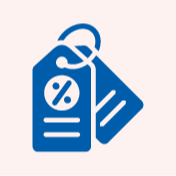 Offer World
Offer World
 Articles
Articles
 Overdue Payments
Overdue Payments Other Payments
Other Payments
 Document Center
Document Center Bank details & Documents
Bank details & Documents Tax Invoice Certificate
Tax Invoice Certificate
 Do Not Call Service
Do Not Call Service
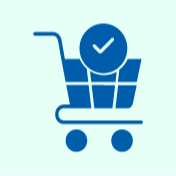 Your Orders
Your Orders Hamara Mall Orders
Hamara Mall Orders

 Fixed Deposit (IFA) Partner
Fixed Deposit (IFA) Partner Loan (DSA) Partner
Loan (DSA) Partner Debt Management Partner
Debt Management Partner EMI Network Partner
EMI Network Partner Become a Merchant
Become a Merchant Partner Sign-in
Partner Sign-in
 Food & Shopping
Food & Shopping Credit Card Hub
Credit Card Hub ULIP Plans
ULIP Plans Top Gainers Stock
Top Gainers Stock Top Losers Stock
Top Losers Stock Saving Plan
Saving Plan Term Insurance
Term Insurance Easy EMI Loan
Easy EMI Loan
 Live Videos
Live Videos