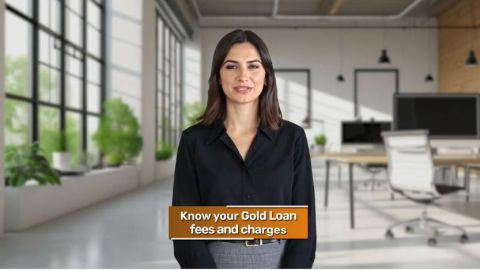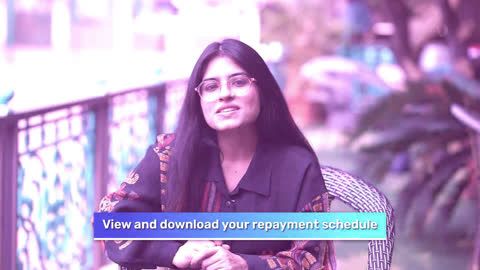Payment failures can be frustrating, especially when the amount has been deducted but the bill remains unpaid. This issue may occur due to network interruptions, server errors, or incomplete transactions.
Steps to resolve payment failures:
Check your TNEB bill status:
- Open the Bajaj Finserv app or website.
- Navigate to the ‘Bill Payments’ section.
- Enter your TNEB service number to check the updated bill status.
Verify transaction details:
- Go to the ‘Transaction History’ section in the Bajaj Finserv app.
- Note down the transaction ID and payment date for reference.
Contact customer support:
- If the payment is not reflected in your TNEB account, contact Bajaj Finserv’s customer care team.
- Share your transaction ID and other relevant details for quick resolution.
Retry payment if necessary:
- If the issue persists, you can make another payment through the Bajaj Finserv app or web portal. Ensure a stable internet connection to avoid interruptions.
Pro Tip: Enable auto-pay on the Bajaj Finserv app to avoid manual payment errors and late fees.