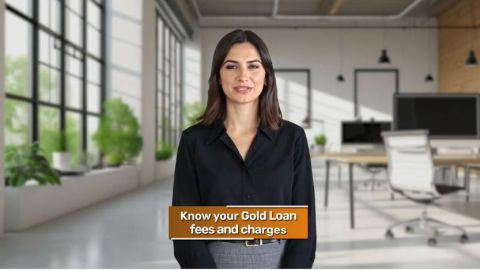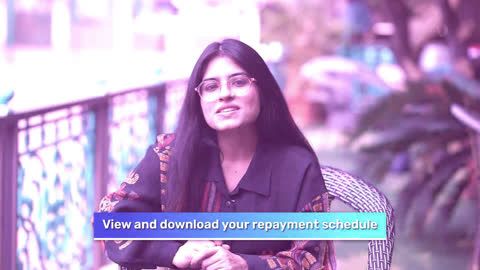One of the most frustrating issues users face is when a payment fails, but the amount is deducted from their account. This can happen due to technical glitches, server issues, or connectivity problems. Here is how you can resolve this issue:
Steps to Resolve:
Check your transaction status:
Log in to the Bajaj Finserv app or website and navigate to the “Transaction History” section. Look for the specific transaction and check its status.
Retrieve payment details:
Note down the payment reference ID and transaction date for further communication.
Wait for reconciliation:
In most cases, the deducted amount is automatically refunded to your bank account or wallet within 24-48 hours.
Contact customer support:
If the amount is not refunded after 48 hours, reach out to Bajaj Finserv’s customer support team. Provide them with the payment reference ID and transaction details for faster resolution.
Pro Tip: Ensure that you have a stable internet connection when making payments to minimise the chances of transaction failures. You can also use the live chat feature on the Bajaj Finserv app for quicker assistance.