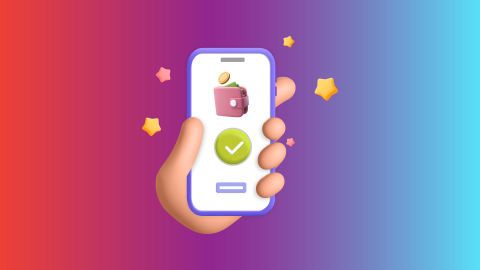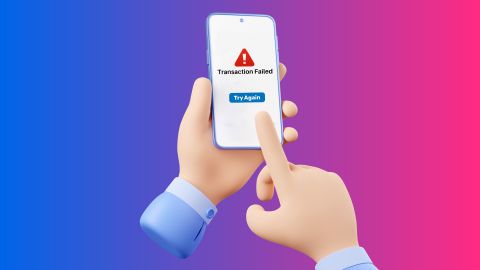Reach Renu broadband customer care with 24/7 helplines for broadband and cable TV. Discover email support, troubleshooting guides, and complaint escalation details.
Renu Broadband customer care
-
-
Renu Broadband is an internet service provider based in Kanpur, India, offering high-speed broadband services to both residential and business customers. It aims to provide reliable and affordable internet solutions to meet the growing demand for seamless connectivity. Renu Broadband offers various plans with competitive pricing, making it an attractive choice for users seeking stable internet access in the city. The company emphasises customer satisfaction with consistent speeds and prompt support.
In addition to standard broadband services, Renu Broadband often incorporates features like fiber optic technology, which ensures higher data transfer rates and better overall performance. With an expanding network, Renu Broadband strives to cater to the increasing digital needs of its users in Kanpur, including businesses that rely on robust internet connectivity for operations. The provider’s customer-centric approach is reflected in its range of flexible plans and dedicated customer service team.Overview of Renu broadband customer care
Renu broadband's customer care offers dedicated support to ensure a seamless user experience. The team provides assistance with installation, troubleshooting, billing inquiries, and technical issues. Available through multiple channels, including phone, email, and live chat, Renu broadband aims to deliver prompt, efficient, and reliable solutions to all customer needs.
Additionally, customers can make use of the Bajaj Finserv platform for convenient broadband bill payments. Bajaj Finserv’s seamless digital payment solutions allow users to pay their bills on time without any hassle. By integrating digital services, Renu broadband ensures customer satisfaction and accessibility.How to contact Renu broadband customer care
To contact Renu broadband customer care, you can use the following methods:
1. Phone: Call the dedicated customer support number available on their official website.
2. Email: Send an email to their support email address for inquiries or issues.
3. Live chat: Use the live chat feature on their website for real-time assistance.
4. Social media: Reach out to Renu broadband on their official social media platforms like Facebook or Twitter.
Check their website for the most up-to-date contact information and hours of availability.Renu broadband customer care numbers for broadband and cable
Below are the key contact numbers for Renu broadband services:Service Customer care number Customer services 05122511234/05122541234/05122551234 Renu broadband email support
Renu broadband provides email support for users who prefer detailed documentation of their issues. Customers can send an email to the official support address, mentioning their registered details, the nature of the problem, and any relevant screenshots or attachments. This ensures a faster resolution as the support team can review the information thoroughly before responding.
For related issues, email support is a convenient way to seek assistance for technical glitches, billing errors, or connection disruptions. Users can expect a response within 24-48 hours, depending on the complexity of the query. This option is especially useful for non-urgent concerns.Common issues resolved by Renu broadband customer care
Renu broadband customer care handles various concerns, such as:- Issues related to broadband connectivity.
- Disruptions in cable TV signals or channel-related problems.
- Queries regarding billing and payments.
- Requests for plan upgrades or downgrades.
- Installation or relocation of broadband and cable services.
- Assistance with navigating the Renu broadband self-care portal.
Steps to raise a complaint with Renu broadband
Raising a complaint with Renu broadband is easy and straightforward. Here is how to proceed:
1. Identify the problem: Understand the issue you are experiencing and gather necessary details such as your customer ID, error messages, or screenshots.
2. Contact support: Call the dedicated helpline for your service (broadband or cable TV) and explain the problem to the support agent.
3. Email support: Alternatively, you can send an email to the official support address, including all relevant information about the issue.
4. Use the self-care portal: Log in to the Renu broadband portal with your credentials, navigate to the complaint section, and fill in the required information.
5. Monitor progress: After submitting the complaint, keep track of its status using the provided reference number.
6. Escalate if needed: If the issue is not resolved in a timely manner, escalate it to higher authorities or the nodal officer.
Following these steps will help ensure a smooth and efficient resolution of your concerns.Online support: Renu broadband self-care portal
The Renu broadband self-care portal offers a convenient and intuitive interface for users to manage their accounts and resolve issues easily. By logging in with their registered email or phone number, customers can access various features.
Through the portal, users can:
1. Pay their bills online.
2. Submit complaints and monitor their progress.
3. Review their broadband usage data.
4. Update their contact details and preferences.
5. Request changes to their plans, either upgrades or downgrades.
This platform provides a hassle-free alternative to contacting customer support, available around the clock to ensure that help is always accessible when needed.Steps to pay your broadband bill online on the Bajaj Finserv website
Paying the broadband bill through the Bajaj Finserv website is simple. Here are the steps:1. Visit the Bajaj Finserv website
2. Navigate to ‘ALL PAYMENTS’ under the ‘PAYMENTS’ section and click on it
3. Select the ‘BROADBAND POSTPAID’ option from under ‘BILLS & RECHARGES’
4. A pop-up will request for sign-in, enter your mobile number and click on ‘GET OTP’ to login
5. Select your service provider from the list of broadband companies
6. Enter your ‘CUSTOMER ID’ and click on ‘FETCH YOUR BILL’
7. Verify the bill amount and click on ‘PAY NOW’
8. Pay using the multiple payment methods available such as Bajaj Pay UPI, debit card, credit card, net banking, and Bajaj Pay Wallet
Post the transaction you will be receiving a confirmation to intimate about successful payment.
Fee and charges
A convenience fee of up to 2% will be charged depending on the transaction amount and payment mode (inclusive of applicable taxes). For more information on fees and charges, click here.
Note: For failed transactions, the total amount including charges except taxes are reversed.
-
Recharge and Pay Bills
Mobile Prepaid
Mobile Postpaid
Broadband Bill Payment
Electricity Bill Payment
Bajaj Finserv App for All Your Financial Needs and Goals
Trusted by 50 million+ customers in India, Bajaj Finserv App is a one-stop solution for all your financial needs and goals.
You can use the Bajaj Finserv App to:
Apply for loans online, such as Instant Personal Loan, Home Loan, Business Loan, Gold Loan, and more.
Explore and apply for co-branded credit cards online.
Invest in fixed deposits and mutual funds on the app.
Choose from multiple insurance for your health, motor and even pocket insurance, from various insurance providers.
Pay and manage your bills and recharges using the BBPS platform. Use Bajaj Pay and Bajaj Wallet for quick and simple money transfers and transactions.
Apply for Insta EMI Card and get a pre-approved limit on the app. Explore over 1 million products on the app that can be purchased from a partner store on Easy EMIs.
Shop from over 100+ brand partners that offer a diverse range of products and services.
Use specialised tools like EMI calculators, SIP Calculators
Check your credit score, download loan statements and even get quick customer support—all on the app.
Download the Bajaj Finserv App today and experience the convenience of managing your finances on one app.
You can use the Bajaj Finserv App to:
Apply for loans online, such as Instant Personal Loan, Home Loan, Business Loan, Gold Loan, and more.
Explore and apply for co-branded credit cards online.
Invest in fixed deposits and mutual funds on the app.
Choose from multiple insurance for your health, motor and even pocket insurance, from various insurance providers.
Pay and manage your bills and recharges using the BBPS platform. Use Bajaj Pay and Bajaj Wallet for quick and simple money transfers and transactions.
Apply for Insta EMI Card and get a pre-approved limit on the app. Explore over 1 million products on the app that can be purchased from a partner store on Easy EMIs.
Shop from over 100+ brand partners that offer a diverse range of products and services.
Use specialised tools like EMI calculators, SIP Calculators
Check your credit score, download loan statements and even get quick customer support—all on the app.
Download the Bajaj Finserv App today and experience the convenience of managing your finances on one app.
Frequently asked questions
How can I contact Renu broadband customer care for technical support?
You can contact Renu broadband’s technical support by calling 05122511234/05122541234/05122551234or emailing their official support address at support@renubroadband.com.
What is the escalation process if my Renu broadband issue is unresolved?
If your issue is unresolved, escalate it to the nodal officer or senior support staff through the self-care portal or the customer care helpline.
How do I log in to the Renu broadband self-care portal for broadband services?
Visit the official website and log in using your registered email ID or phone number. Once logged in, you can manage your account and raise complaints.
Where can I pay my Renu broadband bill online?
You can pay your broadband bill through the Renu broadband self-care portal or via Bajaj Finserv’s secure broadband bill payment platform.
Does Renu broadband provide support for cable TV users?
Yes, cable TV users can contact customer care by calling 05122511234/05122541234/05122551234 for assistance with channel issues, signal disruptions, or account queries.
Show More
Show Less