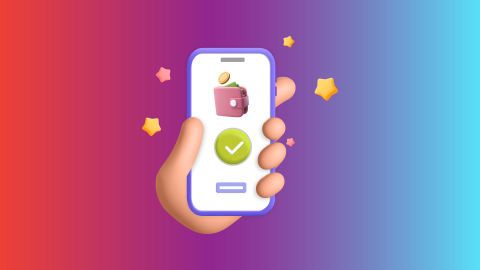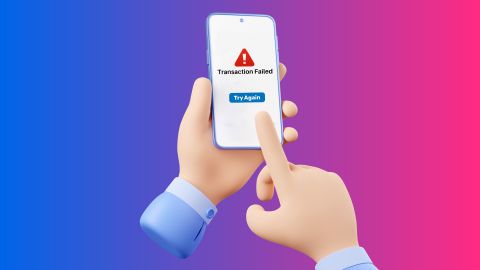This article breaks down everything about Wi-Fi and wireless networks—how it works, key components, signal travel, router roles, Wi-Fi frequencies, standards, security, troubleshooting tips, and future advancements. Plus, learn how to manage payments easily through Bajaj Pay.
How wi-fi works
-
Introduction to wi-fi and wireless networks
Wi-Fi, short for wireless fidelity, is a technology that enables devices to connect to the internet wirelessly. It uses radio waves to transmit data between devices like smartphones, laptops, and tablets without the need for physical cables. Wi-Fi networks are established through a router, which acts as a hub, allowing multiple devices to communicate and access the internet simultaneously.
The technology operates on different frequency bands, primarily 2.4 GHz and 5 GHz, each with its own advantages in terms of range and speed. The 2.4 GHz band covers a larger area but offers lower speeds, while the 5 GHz band provides faster data rates over shorter distances. Wi-Fi has become integral to modern life, facilitating activities such as streaming media, online gaming, and file sharing.
Wi-Fi networks can be found in homes, offices, and public spaces like cafes and airports. They have evolved over the years, with various standards improving speed and efficiency. Overall, wi-fi enhances connectivity and convenience in our daily digital interactions.What is wi-fi and how does it work?
Wi-Fi, short for wireless fidelity, is a technology that allows devices to connect to the internet wirelessly. It uses radio waves to transmit data between devices like smartphones, laptops, and tablets without physical cables. This technology operates on various frequencies, primarily 2.4 GHz and 5 GHz, which determine the speed and range of the connection.
When a device wants to connect to wi-fi, it sends a signal called a "probe request" to find available networks. The router, acting as the access point, responds with a "beacon" that includes the network name (SSID) and other details. Once the device receives this beacon, it sends an authentication request to connect. If successful, the router assigns an IP address to the device, enabling internet access.
Wi-Fi is governed by standards set by the IEEE 802.11 family, which has evolved since its introduction in 1997. This evolution has led to faster speeds and improved performance. Wi-Fi is widely used in homes, offices, and public spaces, providing convenient access to online resources and enabling seamless communication between devices.Key components of wi-fi technology
Wi-Fi technology, or wireless fidelity, enables devices to connect to the internet without physical cables. It operates using radio waves, primarily in the 2.4 GHz and 5 GHz frequency bands. These frequencies allow for data transmission over short distances, typically less than 100 meters indoors.
Key components of wi-fi include wireless routers, access points, and network adapters. The wireless router serves as the central device, managing the network and providing internet access. Access points extend the wireless signal to cover larger areas, while network adapters enable devices like smartphones and laptops to connect to the network.
Wi-Fi utilises various standards defined by the IEEE 802.11 family, with each version offering different speeds and capabilities. For example, wi-fi 6 (802.11ax) provides higher speeds, greater capacity, and improved performance in crowded environments. Security is also a critical aspect, with protocols like WPA3 ensuring secure connections.
Overall, wi-fi technology has revolutionised how we access and share information, making it an essential part of modern communication networks.How wi-fi signals travel through the air
Wi-Fi signals travel through the air using radio waves, a type of electromagnetic radiation. These waves are generated by a router, which converts data into a modulated signal. The router sends this signal out through its antennas, creating waves that propagate in all directions.
Devices like smartphones or laptops have antennas that receive these radio waves. When the device receives a wi-fi signal, it converts the modulated wave back into electrical signals, interpreting them as data. This process happens rapidly, allowing for seamless internet access.
Wi-Fi operates primarily on two frequency bands: 2.4 GHz and 5 GHz. The 2.4 GHz band offers longer range but lower speeds, while the 5 GHz band provides faster speeds over shorter distances. As wi-fi signals travel, they can lose strength due to obstacles like walls or interference from other devices. This phenomenon is known as attenuation.
Overall, wi-fi technology enables wireless communication by utilising radio waves to transmit and receive data efficiently across various devices.The role of routers in wi-fi connections
Routers play a crucial role in wi-fi connections by managing how devices connect to the internet. A wireless router often called a wi-fi router, combines the functions of a traditional router and a wireless access point. It connects to a modem, which links to the internet, and then distributes that connection wirelessly to multiple devices like smartphones, laptops, and smart TVs.
The router assigns unique IP addresses to each device on the network. This allows devices to communicate with one another while sharing a single internet connection. Additionally, routers manage data traffic efficiently, ensuring that bandwidth is allocated appropriately among devices.
Modern routers often include advanced features such as firewalls for security and quality of service (QoS) settings to prioritise certain types of traffic, like gaming or streaming. They operate over various frequency bands, typically 2.4 GHz and 5 GHz, which can affect speed and range15. Overall, routers are essential for creating a reliable and secure home or office network.Understanding wi-fi frequencies (2.4 GHz vs 5 GHz)
Wi-Fi frequencies operate primarily on 2.4 GHz and 5 GHz bands, each offering distinct advantages.
The 2.4 GHz band provides a longer range and better penetration through walls, making it suitable for larger areas. It supports speeds of up to 600 Mbps under ideal conditions but is often slower in real-world scenarios due to interference from various devices like microwaves and Bluetooth gadgets. This band is more crowded, leading to potential signal disruptions.
In contrast, the 5 GHz band offers significantly higher speeds, reaching up to 1300 Mbps, thanks to its newer technology. However, it has a shorter range and struggles to penetrate solid objects effectively. This frequency is less congested, resulting in more stable connections and reduced interference.
Choosing between the two depends on specific needs: for extensive coverage in larger homes, 2.4 GHz is preferable; for speed and performance in smaller spaces, 5 GHz is ideal. Understanding these differences helps users optimise their wi-fi experience based on their environment and internet usage.Types of wi-fi standards: 802.11a/b/g/n/ac
Wifi standard Year released Frequency band Maximum speed 802.11a 1999 5 GHz 54 Mbps 802.11b 1999 2.4 GHz 11 Mbps 802.11g 2003 2.4 GHz 54 Mbps 802.11n 2009 2.4/5 GHz 600 Mbps 802.11ac 2013 5 GHz 1300 Mbps Security measures in wi-fi networks
Wi-Fi networks need strong security measures to protect data and prevent unauthorised access. The most common security protocol is WPA3, an upgrade over WPA2, offering stronger encryption and protection against brute-force attacks. WPA2 with AES encryption is still widely used and provides a good level of security.
Changing the default SSID and password is crucial. This prevents hackers from guessing network details. Using a strong, complex password with a mix of letters, numbers, and symbols enhances protection. Enabling MAC address filtering adds another layer by allowing only recognised devices to connect.
Disabling WPS (Wi-Fi protected setup) is recommended, as it can be vulnerable to attacks. Regularly updating router firmware is essential to fix security vulnerabilities. Setting up a guest network keeps your main network separate and secure.
For extra protection, use a VPN (Virtual Private Network) when connecting to public wi-fi. It encrypts data and hides online activity. Overall, these security measures ensure a safer wi-fi experience, protecting personal and sensitive information from cyberthreats.Common wi-fi issues and troubleshooting
Slow Speed:
Restart the router.
Move closer to the router.
Limit devices using the network.
Connection drops:
Check for interference (microwaves, cordless phones).
Update the router firmware.
Change the wi-fi channel.
Weak signal:
Relocate the router to a central, elevated spot.
Use a wi-fi extender or mesh system.
Ensure that the antennas are positioned correctly.
Unable to connect:
Double-check wi-fi password.
Restart both router and device.
Forget and reconnect to the network.
No Internet access:
Verify if the ISP is down.
Check cables and connections.
Reset the router and modem.
Authentication error:
Ensure a correct password.
Change security settings (WPA2 recommended).
Restart the device.
Device not detected:
Ensure that the device supports the router’s frequency (2.4 GHz/5 GHz).
Reset the network settings on the device.Future of wi-fi: Advancements and new standards
The future of wi-fi is set to revolutionise connectivity with faster speeds, lower latency, and greater reliability. The rollout of wi-fi 6 and wi-fi 6E has already brought significant improvements. These standards offer enhanced performance in crowded areas and better power efficiency. Devices can now handle multiple connections simultaneously, improving the overall network experience.
Looking ahead, wi-fi 7 is on the horizon. It promises speeds up to 46 Gbps and reduced interference. This will support high-bandwidth applications like 8K streaming, virtual reality, and smart cities. Features like Multi-Link Operation (MLO) will allow devices to switch between bands for seamless connectivity.
Additionally, advancements in wi-fi security protocols ensure safer networks. The adoption of WPA3 enhances encryption and protects user data. Integration with IoT (Internet of things) devices is also evolving, making smart homes and industries more efficient.
These developments position wi-fi as a key player in future technologies, transforming how we live and work.
Learn how to manage and pay your Wi-Fi bills easily through Bajaj Pay.Steps to pay your wi-fi online on the Bajaj Finserv website
Follow these steps to pay your wi-fi bill online on the Bajaj Finserv website:
1. Visit the Bajaj Finserv website
2. Click on the ‘PAYMENTS’ section and select ‘ALL PAYMENTS’
3. Choose ‘BROADBAND POSTPAID’ from the available options
4. Select your provider
5. Enter your user ID to fetch your bill
6. Choose your preferred payment method (Bajaj Pay, UPI, debit/credit card, net banking)
7. Confirm the payment and receive an instant confirmationSteps to pay wi-fi bill online on the Bajaj Finserv App
Follow these steps to pay your wi-fi bill online on the Bajaj Finserv App:
1. Open the Bajaj Finserv App on your phone
2. Go to ‘BILLS AND RECHARGES’ and select ‘BROADBAND’
3. Choose your provider
4. Enter your user ID to fetch your bill
5. Select your payment method and confirm the transaction
6. You will receive an instant confirmation once the payment is successfulFees and charges
A convenience fee of up to 2% will be charged depending on the transaction amount and payment mode (inclusive of applicable taxes). For more information on fees and charges, click here.
Note: For failed transactions, the total amount including charges except taxes are reversed.
-
Recharge and Pay Bills
Mobile Prepaid
Mobile Postpaid
Broadband Bill Payment
Electricity Bill Payment
Bajaj Finserv App for All Your Financial Needs and Goals
Trusted by 50 million+ customers in India, Bajaj Finserv App is a one-stop solution for all your financial needs and goals.
You can use the Bajaj Finserv App to:
Apply for loans online, such as Instant Personal Loan, Home Loan, Business Loan, Gold Loan, and more.
Explore and apply for co-branded credit cards online.
Invest in fixed deposits and mutual funds on the app.
Choose from multiple insurance for your health, motor and even pocket insurance, from various insurance providers.
Pay and manage your bills and recharges using the BBPS platform. Use Bajaj Pay and Bajaj Wallet for quick and simple money transfers and transactions.
Apply for Insta EMI Card and get a pre-approved limit on the app. Explore over 1 million products on the app that can be purchased from a partner store on Easy EMIs.
Shop from over 100+ brand partners that offer a diverse range of products and services.
Use specialised tools like EMI calculators, SIP Calculators
Check your credit score, download loan statements and even get quick customer support—all on the app.
Download the Bajaj Finserv App today and experience the convenience of managing your finances on one app.
You can use the Bajaj Finserv App to:
Apply for loans online, such as Instant Personal Loan, Home Loan, Business Loan, Gold Loan, and more.
Explore and apply for co-branded credit cards online.
Invest in fixed deposits and mutual funds on the app.
Choose from multiple insurance for your health, motor and even pocket insurance, from various insurance providers.
Pay and manage your bills and recharges using the BBPS platform. Use Bajaj Pay and Bajaj Wallet for quick and simple money transfers and transactions.
Apply for Insta EMI Card and get a pre-approved limit on the app. Explore over 1 million products on the app that can be purchased from a partner store on Easy EMIs.
Shop from over 100+ brand partners that offer a diverse range of products and services.
Use specialised tools like EMI calculators, SIP Calculators
Check your credit score, download loan statements and even get quick customer support—all on the app.
Download the Bajaj Finserv App today and experience the convenience of managing your finances on one app.
Frequently asked questions
What is the difference between wi-fi and the internet?
Wi-Fi is a wireless technology that allows devices to connect within a limited range, while the internet is a global network enabling communication between computers. Wi-Fi requires an internet connection to access online content but can function independently for local device communication.
How can I improve the range of my wi-fi signal?
- Place the router in a central location.
- Use wi-fi extenders or mesh networks.
- Reduce interference from walls and electronic devices.
Why does my wi-fi connection keep dropping?
Possible causes include interference, outdated hardware, or network congestion. Check for firmware updates and consider changing the channel or frequency band.
What should I do if I cannot connect to wi-fi at all?
Ensure your device's wi-fi is enabled and the correct password is entered. Restart the router and your device. If issues persist, check for any network outages or consider resetting your network settings
What should I do if wi-fi speeds are inconsistent across devices?
Check for interference from other devices and ensure that all devices are updated. Restart the router, limit the number of connected devices, and consider switching between 2.4 GHz and 5 GHz bands for better performance.
Show More
Show Less