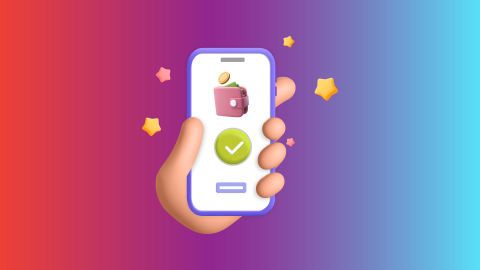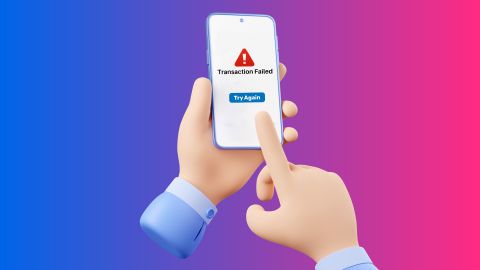Get ready for hassle-free internet with AT Broadband. Follow our comprehensive guide to set up your connection and explore seamless streaming and browsing.
Get a new AT Broadband connection: Step-by-step guide
-
AT Broadband is an internet service provider offering high-speed fiber internet services in India. They provide internet plans with speeds ranging from 200 Mbps to nearly 1 Gbps, enabling smooth HD video streaming and seamless online experiences. The company focuses on delivering consistent, uninterrupted internet connectivity with wide Wi-Fi coverage and quick technical support.
BBPS platforms offer the best security while doing transactions. One such platform is Bajaj Pay from Bajaj Finserv that offers a seamless user experience for broadband bill payment. This platform simplifies the process, allowing you to view, pay, and download broadband bill receipts effortlessly in just a few steps.How to get an AT Broadband connection?
Getting an AT Broadband connection is straightforward. Here are the steps to follow:
1. Visit the official website or contact customer support: Navigate to the AT Broadband website or call their helpline. Both platforms provide complete details about available plans and services.
2. Select a plan: Choose a plan that fits your data and speed requirements. AT offers flexible packages for different user needs.
3. Submit your application: Fill out the online application form or provide necessary details to the customer support representative.
4. Verify documents: Provide identification proof, address verification, and any additional documents requested by the company.
5. Schedule installation: Once your application is approved, schedule an installation at your convenience. Technicians will set up the connection.
6. Activate your service: After installation and payment of your selected plan, your AT Broadband connection is activated, enabling immediate internet access.Benefits of paying AT Broadband bill on Bajaj Finserv
Paying AT Broadband bill through Bajaj Finserv provides numerous advantages for customers:- Hassle-free platformThe Bajaj Finserv website and app allow for quick broadband recharge from anywhere.
- Flexible payment methodsCustomers can pay via credit card, debit card, Bajaj Pay, UPI, or net banking, ensuring payment convenience.
- Secure transactionsThe platform uses advanced encryption for payments, ensuring customer details remain safe.
- Promotional offersRecharges through Bajaj Finserv often come with cashback or discounts, saving users money.
- Quick confirmationPayments are processed instantly, and users receive real-time updates on their account balance and usage.
- Easy remindersSet up alerts on the platform to ensure timely recharges, avoiding service interruptions.
Steps to pay AT Broadband bill online on the Bajaj Finserv website
Here is how you can do AT Broadband bill payment on the Bajaj Finserv website:
1. Visit the Bajaj Finserv website
2. Scroll down to the ‘BILLS AND RECHARGES’ and select 'BROADBAND POSTPAID’
3. Search and select your provider ‘AT BROADBAND’ from the drop-down menu
4. Enter your ‘USER ID’ and click on ‘PROCEED’
5. Once the bill amount appears, click on ‘PROCEED TO PAY’
6. Choose a payment method: credit card, debit card, UPI, e-Wallet, or net banking
7. Enter the requested payment details and verify them
8. Click 'PAY NOW' to complete the transactionSteps to pay for AT Broadband online on the Bajaj Finserv app
Follow these steps to pay AT Broadband bill through the Bajaj Finserv app:
1. Download the Bajaj Finserv app from the Google Play Store or App Store and install it on your device
2. Open the app, log in or register if you are a new user
3. Go to ‘BILLS AND RECHARGES’ and select ‘BROADBAND’
4. Choose your provider ‘AT BROADBAND’ from the drop-down menu
5. Enter your ‘USER ID’ and click on ‘FETCH YOUR BILL’
6. Your bill amount will appear. Click on ‘PROCEED TO PAY’
7. Choose a payment method: credit card, debit card, UPI, e-Wallet, or net banking
8. Enter the requested payment details and verify them
9. Click 'PAY NOW' to complete the transactionFees and charges
A convenience fee of up to 2% will be charged depending on the transaction amount and payment mode (inclusive of applicable taxes). For more information on fees and charges, click here.
Note: For failed transactions, the total amount including charges except taxes are reversed.
-
Recharge and Pay Bills
Mobile Prepaid
Mobile Postpaid
Broadband Bill Payment
Electricity Bill Payment
Bajaj Finserv App for All Your Financial Needs and Goals
Trusted by 50 million+ customers in India, Bajaj Finserv App is a one-stop solution for all your financial needs and goals.
You can use the Bajaj Finserv App to:
You can use the Bajaj Finserv App to:
- Apply for loans online, such as Instant Personal Loan, Home Loan, Business Loan, Gold Loan, and more.
- Explore and apply for co-branded credit cards online.
- Invest in fixed deposits and mutual funds on the app.
- Choose from multiple insurance for your health, motor and even pocket insurance, from various insurance providers.
- Pay and manage your bills and recharges using the BBPS platform. Use Bajaj Pay and Bajaj Wallet for quick and simple money transfers and transactions.
- Apply for Insta EMI Card and get a pre-approved limit on the app. Explore over 1 million products on the app that can be purchased from a partner store on Easy EMIs.
- Shop from over 100+ brand partners that offer a diverse range of products and services.
- Use specialised tools like EMI calculators, SIP Calculators.
- Check your credit score, download loan statements and even get quick customer support—all on the app.
Frequently asked questions
How do I set up a new broadband connection?
To set up an AT Broadband connection, visit the website, choose a plan, submit documents, and schedule installation.
What is the default username and password for AT Broadband?
The default username and password are provided during installation and can be personalised later.
How long does it take to activate a new broadband?
Activation generally takes 2-3 business days after installation, depending on location and technical setup.
Can I manage my AT Broadband account online?
Yes, AT Broadband offers an online platform for account management, including usage tracking and plan upgrades.
What should I do if my AT Broadband connection is not working?
If your connection is not working, restart your router and check the cables. If the issue persists, call AT Broadband’s customer support (8012801801) or mail them at (info@atbroadband.in) for assistance.
Show More
Show Less