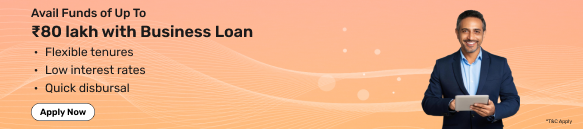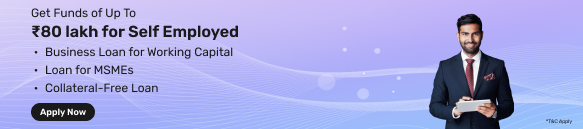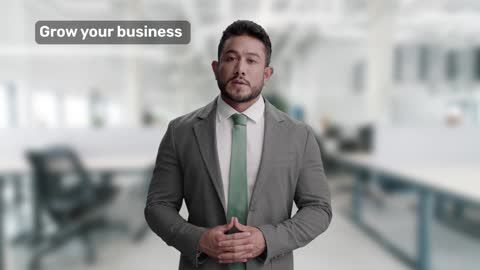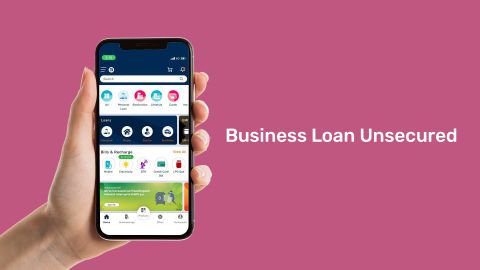Who needs to login to the GST portal?
The GST portal is used by different types of taxpayers and professionals for compliance and related services:
- Businesses
All entities registered under GST, including sole proprietorships, partnerships, LLPs, and companies, must log in to file returns, make payments, and manage compliance.
- Freelancers and self-employed individuals
Professionals or service providers who cross the GST threshold need to register and log in to meet their GST obligations.
- Tax professionals
Chartered Accountants, Tax Consultants, and GST Practitioners log in to the portal to assist clients with return filing, payments, and compliance activities.
Logging in is required to:
- File GST returns (such as GSTR-1, GSTR-3B, GSTR-4)
- View and download GST ledgers (cash, credit, and liability ledgers)
- Reply to notices or orders from tax authorities
- Apply for GST refunds
- Generate e-way bills for goods movement
How to register on the GST portal
- To register for GST online, visit the GST website and click on ‘New Registration’ listed under the ‘services’ tab.
- Enter details such as personal profile type, business name, state, email ID, mobile number and then click on ‘Proceed’.
- Use the one-time password (OTP) you get on your mobile and email ID to generate your temporary reference number (TRN).
- Click on ‘New Registration’ again and use your TRN this time.
- Edit your application, upload documents, enter details and submit your application via the ‘verification’ tab.
Use the GST application reference number that you get to check the status of your application in future.
Prerequisites for GST portal login
Before logging in to the GST portal, make sure you have the following:
- GSTIN/Provisional ID/UIN: A valid 15-digit GSTIN, the Provisional ID received during registration, or a UIN for specialised agencies.
- Login credentials: A valid username and password created during registration or updated after first login.
- Registered email and mobile number: These must be linked to your GST account to receive OTPs, alerts, and important notifications.
- Internet and browser access: A stable internet connection and a compatible browser (Google Chrome, Mozilla Firefox, or Microsoft Edge) are needed for smooth access to the portal.
GST login procedure for new users
If you are accessing the GST portal for the first time after receiving your registration details, follow these steps:
- Go to the official GST portal at www.gst.gov.in.
- Click the “Login” button at the top-right corner of the homepage.
- On the login page, select the “First Time Login” option.
- Enter your Provisional ID/ GSTIN/ UIN along with the password sent to your registered email.
- Type the captcha code shown on the screen and click “Login.”
- You will be asked to create a new username and password. Choose a unique username and a secure password as per the given guidelines.
- Re-enter the new password to confirm, then click “Submit.”
- Once your new credentials are set, you will be redirected to the GST portal dashboard.
GST login procedure for existing/registered users
If you have already set up your permanent login credentials, follow these steps to access the GST portal:
- Open the official GST portal (www.gst.gov.in) in your web browser.
- Click the “Login” button at the top-right corner of the homepage.
- Enter your registered username and password on the login page.
- Type the captcha code shown on the screen.
- Click “Login” to proceed.
- Once logged in, you will be redirected to your GST dashboard, where all services and features are available.
Troubleshooting GST Login Issues
Even after following the correct process, users may sometimes face difficulties logging into the GST portal. Below are some common issues and their solutions:
- Forgotten username or password: Use the “Forgot Username” or “Forgot Password” link on the login page and reset your credentials through your registered email ID or mobile number.
- Account locked: Entering incorrect details repeatedly may lock your account for security reasons. Wait around 30 minutes before trying again. If the problem continues, contact the GST helpdesk.
- CAPTCHA not loading: Refresh the page or clear your browser cache. Also, ensure your internet connection is stable and your browser is updated.
- DSC (Digital Signature Certificate) not detected: Check whether the DSC token is properly connected and installed. Make sure the required drivers and software are also in place.
For any other login-related issues, you can:
- Call the GST helpdesk on the toll-free number 1800-1200-232
- Email helpdesk@gst.gov.in
- Raise a ticket through the GST portal’s grievance redressal system
Services offered after login at GST portal
- Registration services: Apply for GST registration, amend or cancel registration details.
- Return filing: File GST returns, including GSTR-1, GSTR-3B, GSTR-4, and others.
- Payment services: Make GST payments, view payment history, and generate challans.
- Refund services: Apply for GST refunds, track refund status, and view refund history.
- Ledger services: Access electronic cash and credit ledger, view liabilities, and avail input tax credit.
- Dashboard: View summary of tax liabilities, compliance status, and notifications.
- Profile settings: Update contact details, authorized signatories, and other profile information.
The ability to pay GST online, which is mandatory for businesses with turnovers exceeding the threshold, saves time and helps you focus on other aspects of your SME venture. For instance, if you need to plug working capital gaps, you can access a Bajaj Finserv Business Loan. It offers funding of up to to Rs. 80 lakh on a collateral-free basis.