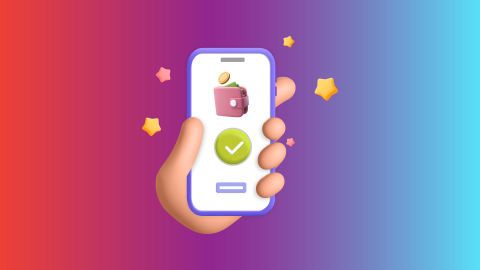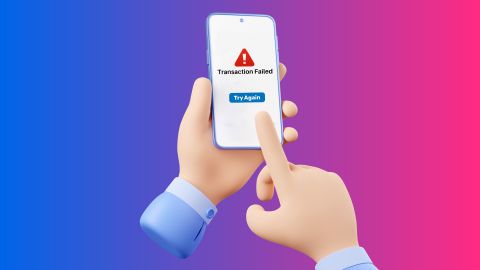This article covers everything about Nexen Broadband routers, including setup steps, key features, troubleshooting common issues, and how to easily pay your bills online using Bajaj Pay.
About Nexen Broadband
-
Nexen Broadband is a high-speed internet service provider known for delivering reliable broadband solutions to households and businesses. The company has built a reputation for offering seamless connectivity, ensuring uninterrupted access to online services. It provides various broadband plans designed to meet different user needs, from casual browsing to high-performance gaming and streaming. Nexen Broadband focuses on customer satisfaction by offering efficient support, high-speed internet, and cost-effective plans. Its network infrastructure is designed to handle heavy traffic, ensuring users experience minimal downtime and fast internet speeds.
They offer convenient solutions for seamless bill payments. You must always use a BBPS platform for making payment for security and reliability. With Bajaj Pay, you can easily pay broadband bill. It provides a smooth, secure, and stress-free payment experience, ensuring your transactions are quick and reliable.Nexen Broadband routers
Nexen Broadband routers are designed to offer stable and high-speed internet connectivity. These routers come equipped with advanced technology to support multiple devices simultaneously, ensuring seamless streaming, gaming, and work-from-home setups. They offer dual-band connectivity, allowing users to switch between 2.4 GHz and 5 GHz bands for optimised performance. With high-security features, these routers protect against cyberthreats, ensuring a safe browsing experience. The routers also support easy setup and management, allowing users to configure settings through a user-friendly interface. Additionally, they offer strong signal coverage, ensuring uninterrupted internet access in all corners of a home or office.How to set up an Nexen Broadband router
1. Unbox the router and accessories – Ensure all necessary components, including the power adapter and ethernet cable, are available.
2. Position the router – Place the router in a central location to ensure maximum signal coverage.
3. Connect to the modem – Use an ethernet cable to connect the router to the broadband modem.
4. Power on the router – Plug the power adapter into an electrical outlet and switch on the router.
5. Access the router settings – Connect a device to the router using wi-fi or an ethernet cable, then open a web browser.
6. Enter login credentials – Use the default username and password found on the router label to access the settings page.
7. Configure network settings – Set up a unique network name (SSID) and a strong password for security.
8. Save settings and restart – Save the changes and restart the router to apply the new configurations.
9. Test connectivity – Connect devices to the network and check for a stable internet connection.Features of Nexen Broadband routers
- Dual-band connectivity – Supports both 2.4 GHz and 5 GHz frequency bands for improved speed and reduced interference.
- High-speed performance – Designed to support high-bandwidth activities like streaming, gaming, and video conferencing.
- Enhanced security – Offers firewall protection, WPA3 encryption, and parental controls for safe browsing.
- Easy setup and management – Allows configuration via a web interface or a mobile app.
- Multiple device connectivity – Can handle numerous connected devices without compromising speed.
- Wide coverage range – Ensures stable internet connectivity across large spaces.
- Energy-efficient mode – Reduces power consumption when idle to improve efficiency.
Troubleshooting common issues
- Slow internet speed – Restart the router and check for background applications consuming bandwidth.
- Frequent disconnections – Ensure that the router firmware is up to date and reposition it for better signal strength.
- Unable to connect to the internet – Verify broadband service status and restart both the router and modem.
- Weak signal strength – Relocate the router to a central position and remove obstructions.
- Forgotten wi-fi password – Reset the router and configure a new password using the settings page.
- Device not connecting – Ensure that MAC address filtering is disabled and reboot the router.
- Overheating issues – Keep the router in a well-ventilated area to prevent overheating.
Steps to pay Nexen Broadband bill online on the Bajaj Finserv website
Here are the steps to pay Nexen Broadband bill online on the Bajaj Finserv website:
1. Visit the Bajaj Finserv website
2. Click on the ‘PAYMENTS’ section and select ‘ALL PAYMENTS’
3. Choose ‘BROADBAND POSTPAID’ from the available options
4. Select ‘NEXEN BROADBAND’ from the list of providers
5. Enter your user ID to fetch your bill
6. Choose your preferred payment method (e-Wallet, UPI, debit/credit card, net banking)
7. Confirm the payment and receive an instant confirmationSteps to pay Nexen Broadband bill online on the Bajaj Finserv App
Here are the steps to pay Nexen Broadband bill online on the Bajaj Finserv App
1. Open the Bajaj Finserv App on your phone
2. Go to ‘BILLS AND RECHARGE’ and select ‘BROADBAND’
3. Choose ‘NEXEN BROADBAND’ as your provider
4. Enter your user ID to fetch your bill
5. Select your payment method and confirm the transaction
6. You will receive an instant confirmation once the payment is successfulFees and charges
A convenience fee of up to 2% will be charged depending on the transaction amount and payment mode (inclusive of applicable taxes). For more information on fees and charges, click here.
Note: For failed transactions, the total amount including charges except taxes are reversed.Install other broadband operators router
-
Recharge and Pay Bills
Mobile Prepaid
Mobile Postpaid
Broadband Bill Payment
Electricity Bill Payment
Bajaj Finserv App for All Your Financial Needs and Goals
Trusted by 50 million+ customers in India, Bajaj Finserv App is a one-stop solution for all your financial needs and goals.
You can use the Bajaj Finserv App to:
You can use the Bajaj Finserv App to:
- Apply for loans online, such as Instant Personal Loan, Home Loan, Business Loan, Gold Loan, and more.
- Explore and apply for co-branded credit cards online.
- Invest in fixed deposits and mutual funds on the app.
- Choose from multiple insurance for your health, motor and even pocket insurance, from various insurance providers.
- Pay and manage your bills and recharges using the BBPS platform. Use Bajaj Pay and Bajaj Wallet for quick and simple money transfers and transactions.
- Apply for Insta EMI Card and get a pre-approved limit on the app. Explore over 1 million products on the app that can be purchased from a partner store on Easy EMIs.
- Shop from over 100+ brand partners that offer a diverse range of products and services.
- Use specialised tools like EMI calculators, SIP Calculators
- Check your credit score, download loan statements and even get quick customer support—all on the app.
Frequently asked questions
What are the main features of Nexen Broadband routers?
Nexen Broadband routers offer dual-band connectivity, high-speed performance, enhanced security, and easy setup and management. They also support multiple device connections and provide wide signal coverage.
How can I configure my Nexen Broadband router for optimal performance?
Users can optimise router performance by placing it in a central location, updating firmware regularly, selecting the right frequency band, and enabling security features.
What should I do if my Nexen Broadband router stops working?
Restart the router, check for firmware updates, verify internet connectivity, and ensure that the cables are properly connected. If the issue persists, contact customer support.
Can I change my wi-fi password using the Nexen Broadband router settings?
Yes, users can log in to the router settings page through a web browser, navigate to the security section, and update their wi-fi password.
Show More
Show Less