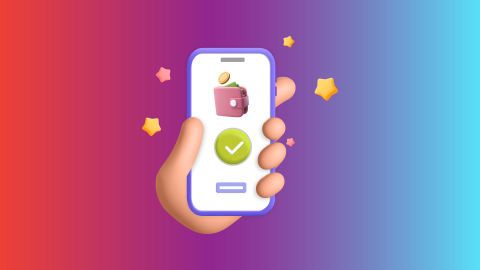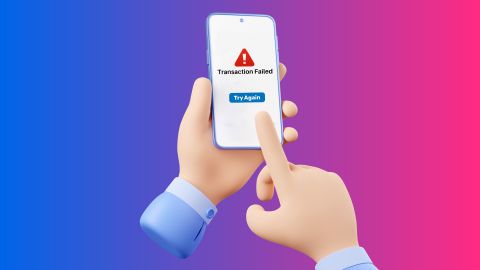Get ready for hassle-free internet with Spectra Broadband. Follow our comprehensive guide to set up your connection and explore seamless streaming and browsing.
Step-by-step guide to Spectra Broadband connection
-
Spectra Broadband is a reliable and high-speed internet service provider that offers exceptional internet solutions for both personal and professional use. Known for its seamless connectivity and customer-centric services, Spectra Broadband ensures that users enjoy uninterrupted internet access at affordable prices. The service provides a range of broadband plans that cater to various usage needs, from light browsing to intensive work and entertainment. With a strong focus on speed and performance, Spectra Broadband is committed to delivering consistent and high-quality internet connectivity, making it an excellent choice for homes and businesses.
Bajaj Pay, the BBPS platform from Bajaj Finserv, offers a seamless solution for paying your broadband bills. This platform simplifies the process, allowing you to view, pay, and download broadband bill receipts effortlessly in just a few steps. With Bajaj Pay, you can also manage various other payments, making it a convenient hub for handling multiple financial transactions.How to get a Spectra Broadband connection
Setting up a Spectra Broadband connection is simple and quick. Follow these steps to get started:- Check availability: Visit Spectra Broadband’s website or contact customer support to ensure service is available in your area.
- Choose the right plan: Select a broadband plan that matches your internet usage and budget.
- Submit documents: Provide valid identification and address proof for verification.
- Book installation: Schedule a technician visit to install the broadband equipment.
- Activate your connection: Once installed, activate your broadband using the provided credentials.
Benefits of getting a Spectra Broadband connection on Bajaj Finserv
Here are the key benefits of getting a Spectra Broadband connection online:- Convenient payments: Recharge your broadband connection with just a few clicks.
- Secure platform: Bajaj Finserv uses advanced encryption for all transactions.
- Payment alerts: Receive timely reminders for upcoming payments, avoiding service interruptions.
- Multiple payment options: Choose from UPI, net banking, credit/debit cards, or wallets.
- Exclusive deals: Enjoy cashback, discounts, and special offers on bill payments.
- Transaction history: Access detailed records of past payments for better expense tracking.
Steps to pay broadband bill online on Bajaj Finserv website
To make your broadband bill online on the Bajaj Finserv website, follow these steps:
1. Visit the Bajaj Finserv website
2. Navigate to the ‘PAYMENTS’ tab and click on ‘ALL PAYMENTS’
3. Scroll down to ‘BILLS AND RECHARGES’ section and click on ‘BROADBAND POSTPAID’
4. Choose your service provider from the given list, enter your username and click on ‘FETCH YOUR BILL’
5. Choose your preferred payment method like credit card, debit card, Bajaj Pay UPI, or net banking
6. Fill in the required payment details
7. Review all details and click ‘PAY NOW’ to complete the transaction
You will receive a confirmation notification after successful payment.Fees and charges
A convenience fee of up to 2% will be charged depending on the transaction amount and payment mode (including applicable taxes). For more information on fees and charges, click here.
Note: For failed transactions, the total amount, including charges except taxes, is reversed.
-
Recharge and Pay Bills
Mobile Prepaid
Mobile Postpaid
Broadband Bill Payment
Electricity Bill Payment
Bajaj Finserv App for All Your Financial Needs and Goals
Trusted by 50 million+ customers in India, Bajaj Finserv App is a one-stop solution for all your financial needs and goals.
You can use the Bajaj Finserv App to:
You can use the Bajaj Finserv App to:
- Apply for loans online, such as Instant Personal Loan, Home Loan, Business Loan, Gold Loan, and more.
- Explore and apply for co-branded credit cards online.
- Invest in fixed deposits and mutual funds on the app.
- Choose from multiple insurance for your health, motor and even pocket insurance, from various insurance providers.
- Pay and manage your bills and recharges using the BBPS platform. Use Bajaj Pay and Bajaj Wallet for quick and simple money transfers and transactions.
- Apply for Insta EMI Card and get a pre-approved limit on the app. Explore over 1 million products on the app that can be purchased from a partner store on Easy EMIs.
- Shop from over 100+ brand partners that offer a diverse range of products and services.
- Use specialised tools like EMI calculators, SIP Calculators
- Check your credit score, download loan statements and even get quick customer support—all on the app.
Frequently asked questions
How do I set up a new broadband connection?
Setting up a new Spectra Broadband connection involves confirming service availability in your area, choosing a suitable broadband plan, submitting identification and address documents, scheduling installation, and activating the connection once the technician completes the setup.
What is the default username and password for Spectra Broadband?
The default username and password for Spectra Broadband are typically provided during the installation process. It is recommended to change these login credentials for enhanced security.
How long does it take to activate a new broadband?
Activation of a new Spectra Broadband connection usually takes 1-2 business days after installation. The technician will assist you in setting up and activating your connection.
Can I upgrade my Spectra Broadband plan later?
Yes, you can easily upgrade your Spectra Broadband plan by contacting customer service. Whether you need higher speeds or more data, the company offers a variety of plans to suit your requirements.
What do I do if my broadband connection is not working?
If your broadband is not working, try restarting your modem or router. If the problem persists, contact Spectra Broadband customer support for assistance with troubleshooting and resolving the issue.
Show More
Show Less