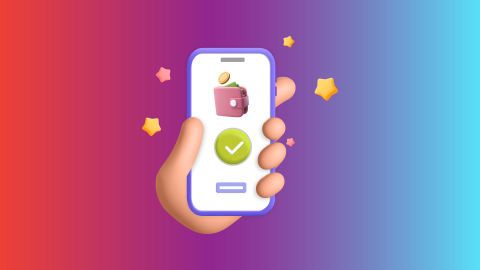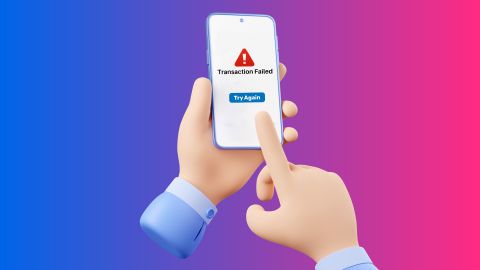Learn the best way to test Threesa Infoway Broadband Wi-Fi speed online. Discover trusted tools to measure internet speed, identify issues, and improve your experience.
Steps to check Threesa Infoway Broadband Wi-Fi speed online
-
-
Threesa Infoway offers reliable broadband services tailored for homes and businesses. It caters to both individual and business customers, providing high-speed internet and excellent customer support. It offers services like Wi-Fi, fibre-optic broadband, and dedicated leased lines for smooth online experiences.
Running a Wi-Fi speed test helps you identify if you are getting the speed promised by your plan. If you notice low speeds, contact customer support. You can also make your Threesa Infoway Broadband bill payment through Bajaj Pay, the BBPS platform on Bajaj Finserv. Bajaj Pay ensures that your service remains uninterrupted and your Wi-Fi performance stays optimal.Tools to test Threesa Infoway Broadband Wi-Fi speed online
Several reliable tools are available to test your Threesa Infoway Broadband's Wi-Fi speed with ease. Popular platforms include:- Speedtest by Ookla
- Fast.com
- Google’s Internet Speed Test
How to perform a Wi-Fi speed test with Threesa Infoway Broadband
Performing a Wi-Fi speed test with Threesa Infoway Broadband is a simple and straightforward process. Follow these steps to get your internet performance report:
1. Connect to the Threesa Infoway Broadband network: Connect the device to the Threesa Infoway Broadband Wi-Fi network that you want to test. For the most accurate results, it is best to use a device connected directly to the router via an ethernet cable. If using Wi-Fi, ensure you are close to the router to avoid interference.
2. Visit the Threesa Infoway Broadband Speed Test page: Open a web browser and go to the official Threesa Infoway Broadband Wi-Fi Speed Test page. This page is available on the Threesa Infoway Broadband website.
3. Click on the ‘START TEST’ button: Once on the test page, click the ‘START TEST’ button. The tool will begin measuring your download and upload speeds, along with the latency of your connection.
4. Wait for the test to complete: The test will take a few seconds to run. It will evaluate your connection and show you the results for download speed, upload speed, and ping.
5. Review the results: After the test, check the results to see how well your connection is performing. If the speeds are slower than expected, you can take steps to improve the connection, such as repositioning your router or limiting the number of devices connected to the network.
6. Manage payments easily: To ensure that your broadband service continues without interruptions, you can use platforms like Bajaj Pay to pay your Threesa Infoway Broadband broadband bills quickly and securely.Understanding your Wi-Fi speed test results
The Threesa Infoway Broadband Wi-Fi Speed Test provides three essential results that users should understand:
Download speed- This is the rate of data transfer from the internet to your device.
- A faster download speed is ideal for streaming videos, downloading files, or browsing websites.
- For smooth HD or 4K streaming, ensure that the download speed is at least 25 Mbps.
- This refers to how quickly data moves from your device to the internet.
- A good upload speed is necessary for activities like uploading videos, sending large files, etc.
- Depending on your needs, an upload speed of 5 Mbps or higher is generally sufficient.
- Latency measures the delay in data transfer.
- This is important for activities that require real-time communication, such as online gaming or video conferencing.
- A low latency value (measured in milliseconds) ensures a lag-free experience.
- Ideal latency is usually under 30 ms, but higher values may result in delays or interruptions.
- Jitter is the variation in latency.
- Low jitter ensures a consistent and stable internet connection.
- High jitter can cause interruptions in real-time applications like gaming or video conferencing.
Tips to improve your Wi-Fi speed
If you find that your internet speed is slower than expected after running the Threesa Infoway Broadband Wi-Fi speed test, try these tips to enhance your connection:
Place your router centrally:- Position your router in the centre of your home or office to ensure an even distribution of the Wi-Fi signal throughout the space.
- Avoid placing the router near walls, metal objects, or electronic devices that can interfere with the signal.
- Too many devices using the internet at the same time can slow down the connection.
- Disconnect any devices that are not in use to free up bandwidth.
- Connect your device directly to the router using an ethernet cable for a stable connection.
- This eliminates the potential interference of Wi-Fi.
- If your router does not support the latest Wi-Fi standards, upgrading to a newer model can improve your internet speed.
- Routers occasionally release firmware updates to improve performance. Make sure your router's firmware is up to date to ensure optimal speeds.
- Rebooting your router can clear up any issues and refresh your connection, often improving speeds.
Comparing Threesa Infoway Broadband plans based on speed
Here is a quick comparison of Threesa Infoway Broadband broadband plans based on speed:Plan Name Download Speed Monthly Cost Rocket 100 Mbps Rs 500 Rocket 2.0 200 Mbps Rs 700 Agni 4.0 500 Mbps Rs 900 Agni 7.0 1 Gbps Rs 1,600
Each plan is designed to meet different needs, so users can choose the one that suits their internet usage.Steps to pay broadband bill online on the Bajaj Finserv website
Here is how you can pay your broadband bill on the Bajaj Finserv website:
Visit the Bajaj Finserv website and enter your credentials.
Go to the 'PAYMENTS' section and click on ‘ALL PAYMENTS’
Click on ‘BROADBAND POSTPAID’
Select your broadband service provider
Enter your ‘USERNAME’ and click on ‘FETCH YOUR BILL.’
Choose a payment method: credit card, debit card, UPI, e-Wallet, or net banking.
Enter the requested payment details and verify them.
Click 'PAY NOW' to complete the transaction.Fees and charges
A convenience fee of up to 2% will be charged depending on the transaction amount and payment mode (inclusive of applicable taxes). For more information on fees and charges, click here.
Note: For failed transactions, the total amount including charges except taxes are reversed.
-
Recharge and Pay Bills
Mobile Prepaid
Mobile Postpaid
Broadband Bill Payment
Electricity Bill Payment
Bajaj Finserv App for All Your Financial Needs and Goals
Trusted by 50 million+ customers in India, Bajaj Finserv App is a one-stop solution for all your financial needs and goals.
You can use the Bajaj Finserv App to:
You can use the Bajaj Finserv App to:
- Apply for loans online, such as Instant Personal Loan, Home Loan, Business Loan, Gold Loan, and more.
- Explore and apply for co-branded credit cards online.
- Invest in fixed deposits and mutual funds on the app.
- Choose from multiple insurance for your health, motor and even pocket insurance, from various insurance providers.
- Pay and manage your bills and recharges using the BBPS platform. Use Bajaj Pay and Bajaj Wallet for quick and simple money transfers and transactions.
- Apply for Insta EMI Card and get a pre-approved limit on the app. Explore over 1 million products on the app that can be purchased from a partner store on Easy EMIs.
- Shop from over 100+ brand partners that offer a diverse range of products and services.
- Use specialised tools like EMI calculators, SIP Calculators
- Check your credit score, download loan statements and even get quick customer support—all on the app.
Frequently asked questions
What factors can affect my Wi-Fi speed test results?
Factors include device compatibility, router placement, active background applications, and network congestion during peak hours. Testing on a stable network with minimal interference provides more accurate results.
How often should I test my Wi-Fi speed?
Test your Wi-Fi speed monthly to ensure consistent performance. Check after router resets, service upgrades, or during slowdowns. Regular testing helps identify issues early, optimize placement, and verify if you’re getting promised speeds. Frequent checks improve connection reliability and ensure a smooth online experience for all activities.
What is a good Wi-Fi speed for streaming and gaming?
For smooth streaming and gaming, a Wi-Fi speed of at least 50 Mbps is recommended. For 4K streaming or competitive gaming, 100 Mbps or higher ensures better performance. Low latency (under 30 ms) is crucial for gaming. Faster speeds prevent buffering and lag, enhancing overall experience.
How do I prepare for an accurate speed test?
To ensure an accurate speed test, close all background apps, use a wired connection if possible, and test during off-peak hours. Restart your router to fix temporary glitches and conduct multiple tests for reliable results.
What is latency in a speed test?
Latency, or ping, measures the time it takes for data to travel from your device to the server and back. Lower latency indicates faster responsiveness, essential for real-time activities like gaming or video conferencing.
Show More
Show Less