One of the most common issues users face is a failed BESL bill payment where the amount is deducted from their account. If this happens to you, do not worry—it can be resolved quickly through Bajaj Finserv’s user-friendly app or portal.
Here are the steps you need to follow to resolve this issue:
Log in to the Bajaj Finserv App or Portal:
Use your registered mobile number or email address to access your account.
Navigate to the ‘Bills and Payments’ Section:
Once logged in, go to the ‘Bills and Payments’ section and select the ‘Payment Discrepancies’ option.
Locate the BESL Transaction:
Identify the specific transaction where the payment failed but the amount was deducted.
Provide Transaction Details:
Enter key details such as the transaction ID or UTR number for tracking purposes.
Raise a Service Request:
Submit a service request or raise a ticket through the chatbot for assistance.
Pro Tip: Always keep a record of your transaction ID or payment reference number. This information will help expedite the resolution process.