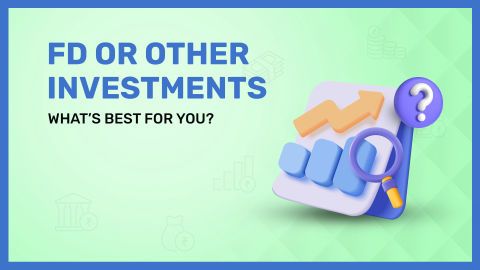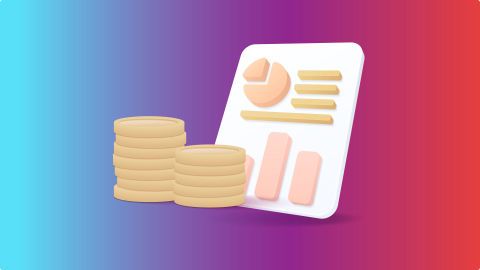The compound annual growth rate, or CAGR for short, is a method to calculate the rate of growth of a particular amount, like an investment. The CAGR is a valuable tool to grasp how your investments are performing over a period. There are ways to calculate the CAGR and one of these includes making categories in tables on an Excel spreadsheet. Unfortunately, there is no method of default calculation, so you have to understand how to calculate CAGR in Excel by applying a particular formula. This basic formula is expressed as [(Ending Balance/Starting Balance)៱(1/Number of Years) – 1]. This article explores the calculation of CAGR and helps you gain a comprehensive understanding of it. Before coming to the actual calculation, some aspects of CAGR must be explored.
The CAGR calculation is especially useful when evaluating long-term investments like mutual funds. By comparing CAGR across different mutual funds, investors can make informed choices based on past performance trends.
Compare Mutual Fund Options Now!
What is CAGR?
The Compound Annual Growth Rate (CAGR) is a financial metric that represents the average annual growth rate of an investment over a specific period. It provides a smoothed rate of return, eliminating fluctuations to show a steady growth trajectory.
Whether investing in mutual funds, stocks, or any other investment instrument, you may ask yourself, “How do I calculate the CAGR in Excel?”. This is a relevant question as investors would like to know how much an investment grows over time. As an investor, you should know that your investment may grow over a year, but this growth may not be the same every year. Furthermore, in particular years, your investment may grow and in some, it may not. When investors wish to find out the average rate of growth of investments over time, maybe over several years, the CAGR calculation comes into play.
The Compound Annual Growth Rate is a simple method by which you can learn about the average growth of your investment each year, over a timeframe. The CAGR does not merely calculate the addition of annual growth rates, but instead, shows you a stable rate of the growth of your investment. For instance, in case you are using an online calculator to compute the CAGR of a potential investment in a mutual fund scheme on an online platform, like the Bajaj Finserv Mutual Fund Platform, the CAGR calculation may be estimated by relying on the historical growth data of the mutual fund in question.
For mutual fund investors, CAGR helps in assessing past performance and setting realistic return expectations. If you are planning to invest, starting with a small SIP can be a smart move.
Start Investing or SIP with Just Rs. 100!
CAGR formula in Excel
The Compound Annual Growth Rate (CAGR) is a widely used financial metric that helps measure the average annual return of an investment over a specific period, assuming steady growth. It provides a clearer picture of an asset’s performance by eliminating short-term fluctuations.
In Excel, the CAGR formula is essential for investors, business owners, and financial analysts to track investment growth, revenue trends, or business performance over time. The formula is particularly useful in comparing returns across different assets or companies.
To calculate CAGR in Excel, use the formula:
CAGR = (Ending Value / Beginning Value)^(1 / Number of Years) - 1
This calculation helps investors determine the constant annual return an investment would have generated. It is an effective tool for analysing long-term growth patterns, making informed financial decisions, and assessing performance relative to competitors in the market.
How to Calculate CAGR in Excel
- Input Data: Enter your beginning value in one cell and your ending value in another cell. For instance, input the beginning value in cell A1 and the ending value in cell A2.
- Calculate Years: In a separate cell, calculate the number of years by subtracting the start year from the end year. If the start year is in B1 and the end year is in B2, the formula will be =B2-B1.
- CAGR Calculation: Use the CAGR formula in another cell. For example, in cell C1, you can enter:
| (Ending Balance/Starting Balance)៱(1/Number of Years) - 1 |
- Format the Result: To present the CAGR as a percentage, format the cell containing the CAGR formula to display percentages.
Using this method, you can easily determine the CAGR for any investment using Excel, providing a clear picture of its growth over time. How to calculate CAGR in Excel?
How to Calculate CAGR on Excel - Different Methods
The CAGR calculation in Excel can be used to calculate the CAGR value for any investment. The easy way to calculate it is online, using a calculator. Say, if you are investing in mutual funds, and wish to compare a few funds based on the CAGR value, you can use an online mutual fund calculator to do so. However, you may have to undertake calculations for other investments using the CAGR formula in Excel spreadsheets, so this is vital to understand. There are several methods to calculate CAGR in Excel, which are outlined below:
1. Direct CAGR formula method
You can calculate the CAGR in Excel in a straightforward way by applying a direct calculation method. Here is how:
- Assuming that you have recorded your investment year-end values over a period from 2010 to 2016, you would have done so using the columns and cells in the Excel spreadsheet. So, the years (2010 - 2016) would be listed individually in column A, and the year-end investment values for each year would be correspondingly listed in column B. Let us say that you have started your list with row 2 (for the year 2021) and ended your list with row 7.
- Then click on row 8 in column B, or rather cell B8 (column B and row 8). Enter your formula here. However, go through the subsequent points before you do this.
- According to your list in the Excel spreadsheet, your first year of investment is 2010 with a particular year-end value recorded, and your last year of investment (to calculate the CAGR) is 2016 with a different year-end value recorded. In this example, the CAGR is calculated by taking five full years of completion of the investment, although six years (2010-2016) have been listed.
- Based on the CAGR formula, how to calculate CAGR on Excel will be done by entering the formula: (B7/B2)៱(⅕) - 1 (enter this in cell B8)
- In the formula described above, the value of the year-end investment in cell B7 (the last year-end value) is divided by the value of the year-end investment in cell B2 (the first year-end value). This is raised to one-fifth as there are five full years of investment to consider according to the example.
- After you enter the CAGR formula, you must press enter to get your final result. This will show as a decimal figure. If you want to change the result to reflect a percentage, then all you have to do is change the cell format to the percentage style.
2. Calculating CAGR with the Excel RRI function
You may be thinking of whether there are other methods to calculate the CAGR in Excel while you ponder the question “How do I calculate the CAGR in Excel?”. Well, if you are looking for a quick way to compute CAGR in Excel, you can use the RRI function. This is particularly designed to find out the equivalent rate of interest representing investment growth over a fixed period. Now that you are familiar with rows, columns, and cells on an Excel spreadsheet, here is how to calculate the CAGR with the RRI function:
- To calculate the CAGR with the RRI function, you have to know the total number of years or periods over which your investment grows.
- You must also know the initial value of your investment.
- You must know the end value of your investment (what it will be worth when your investment is completed)
- Once you know the figures/values mentioned in the previous points, you can apply the RRI function thus: RRI = (5, B2, B7). You can enter this in cell B8. Note that the same figures and values have been taken as per the previous example (mentioned in the Direct Method section).
- Again, your answer will be shown as a decimal figure, and if you want to view it as a percentage, you must format the cell as a percentage.
3. Calculating CAGR with the Excel RATE function
Learning how to calculate CAGR in Excel is not a challenge with operations inherent in the Excel spreadsheet. What’s more, you can calculate the CAGR of any investment, including your investment in mutual fund schemes, by entering a few figures and years of investment. Besides this, you can also calculate estimated returns on any investment if you know the values required, or you can base certain values on past performance standards.
Coming back to more ways to calculate CAGR in Excel, the Excel Rate function is a method that is commonly used for interest rates on loans. However, it can be used as effectively to learn about your investment growth. Here is how you use this function for your calculation:
- The formula consists of the total year of investment as in the previous method.
- The formula also consists of your initial investment amount, and this is expressed in the negative.
- Finally, the formula has the final value of your investment.
- According to the cells and your values entered.
- Your result is expressed as a decimal figure and if you want the result as a percentage, you must change the format to percentage.
By analysing CAGR, you can compare different mutual funds and select the right one for your goals. If you haven’t started investing yet, it’s time to take the first step! Open Your Mutual Fund Account Today!
How to use CAGR formula in Excel with examples?
For the purpose of clarity, and how to calculate CAGR in Excel, the following table is a representation of a potential Excel spreadsheet with hypothetical values, and this table can be used to explain the methods of calculation that follow:
| Serial No. | A | B |
| 1 | YEAR | AMOUNT/VALUE |
| 2 | 2008 | 1000 |
| 3 | 2009 | 1282 |
| 4 | 2010 | 1496 |
| 5 | 2011 | 1617 |
| 6 | 2012 | 1892 |
| 7 | 2013 | 2143 |
| 8 | 2014 | 2456 |
| 9 | 2015 | 2178 |
| 10 | 2016 | 2566 |
1 – Basic method
As you can see in the table above, the years of investment begin from cell A2 (column A and row 2) and end at cell A10, while the values of investment start at cell B2 and end at cell B10. Using the formula for the Basic Method to calculate the CAGR, we can apply the formula by clicking on cell B11 and entering the following in cell B11: (B10/B2)៱(1/9)-1. Then you must press enter to get the result.
You will get a decimal figure and if you wish to convert this to a percentage, simply change the cell format to reflect the percentage. In the above example, the decimal result is 0.110383 and the percentage result is 11.04% (rounded off).
2 – Using the power function
Using the power function is a simple way to compute the CAGR in Excel. To learn how to calculate CAGR in Excel with the Power function, all you have to do is apply a formula again. You must enter the following in cell B11 after you click on it: =POWER (B10/B2, 1/9)-1. Then you must hit “Enter” and you will get the result as explained in the previous section. Your result will be in decimals but you can convert this into a percentage as explained earlier.
3 – Using the RATE function
How to calculate the CAGR on Excel with the Rate function is done, like all other methods, by entering a formula in cell B11, considering the table shown as an example. The following is the syntax of the Rate function: =RATE (nper, pmt, pv, [fv], [type], [guess]), where:
- Nper is the total number of payments
- Pmt is the value of a payment that is made in each period
- Pv is the present value (the initial investment made)
- Fv is the future value (estimated or known)
- Type is optional and is represented as 1 if payments are due at the beginning of a period and 0 if they are due on completion of a period
- Guess is optional to the formula and is assumed at 10%
By substituting values, you can get the results of the CAGR for the tabular example above. The formula after substitution must be entered in cell B11 and after you press “Enter”, you will see your result.
4 – Using the IRR Function
You may not be asking, “How do I calculate CAGR in Excel”, but there is one last formula you should know about. The Internal Rate of Return or IRR is a formula to use when calculating the CAGR in Excel. The syntax of the formula is: = IRR (values, [guess]). In this formula, “values” stand for all the figures that reflect cash flows. This part of the formula has to have a positive and a negative value. The “guess” component is an optional component and includes the estimation of the rate of return.
Advantages of using CAGR formulas in Excel
Using the CAGR formula in Excel offers numerous benefits for investors and financial analysts looking to evaluate investment performance over time. Here are some key advantages:
- Clarity and precision: CAGR provides a clear and precise measure of growth, eliminating the noise of year-to-year volatility. It presents a steady growth rate, allowing users to easily compare different investments.
- Simplicity: The Excel formula simplifies the calculation process. Users can input their data into cells and apply the CAGR formula without needing complex calculations or financial modeling skills. This accessibility makes it easier for anyone to assess investment growth.
- Versatility: The CAGR formula can be applied to various financial scenarios, such as evaluating stocks, mutual funds, or even revenue growth in businesses. This versatility makes it a valuable tool across different sectors.
- Visualisation: Excel allows for easy data visualisation through charts and graphs. By calculating CAGR, users can create visual representations of growth trends, making it easier to communicate findings to stakeholders.
- Informed decision-making: By providing a standardized growth measure, CAGR enables investors and businesses to make informed decisions regarding their investments and strategies, ultimately leading to better financial outcomes.
In summary, utilising the CAGR formula in Excel enhances analysis and decision-making in the financial realm, making it an indispensable tool for anyone involved in investment management.
CAGR formula errors
You may come across errors while using any of the methods to calculate CAGR in Excel. The main error to consider is the #VALUE! Error. You may face this error in case any values provided are not valid values in terms of their recognition by Excel spreadsheets.
Application of Compound Annual Growth Rate in Excel
The Compound Annual Growth Rate (CAGR) is widely applied in various financial analyses and investment evaluations within Excel, providing a comprehensive understanding of growth over time. Here are some key applications:
- Investment analysis: Investors often use CAGR to assess the annual growth rate of their investment portfolios. By comparing the CAGR of different assets, they can identify which investments have performed better over a specific period.
- Business performance tracking: Companies frequently calculate CAGR to evaluate their revenue growth, profit margins, or customer base over time. This helps stakeholders measure the effectiveness of business strategies and make informed decisions.
- Forecasting: CAGR can be instrumental in forecasting future growth based on historical data. By applying the CAGR formula, businesses can project expected revenues, expenses, or market sizes, aiding in strategic planning.
- Comparative analysis: Analysts can compare the CAGR of various industries or sectors to identify trends and investment opportunities. This comparative approach helps investors align their portfolios with high-growth industries.
- Risk assessment: Understanding the CAGR helps in assessing the risk associated with investments. A steady CAGR may indicate lower volatility, making it easier for investors to gauge the potential risks of their investments.
Overall, the application of CAGR in Excel enhances financial analysis and strategic planning, allowing individuals and businesses to navigate their financial landscapes more effectively.
Things to remember when calculating CAGR in Excel
For investors, life becomes easy when they know how to calculate the CAGR in Excel as they can compare investment instruments based on the CAGR and plan them accordingly. Whether investing in mutual funds or stocks, the CAGR helps you to make estimations and predictions based on present or past information. Nonetheless, there are some things to remember as highlighted below:
- The CAGR formula is offered by Microsoft Excel and it gives this CAGR value depending on the values provided and entered.
- CAGR is a measure of the value of a return on investment and is calculated over a specific period.
- The CAGR formula, as it is used in Excel, shows the extent of a constant growth rate considering that the investment gives returns yearly.
- In case an error occurs while calculating CAGR, this is likely to be the #VALUE error.
Understanding Growth Rates: CAGR vs AAGR
Both the Compound Annual Growth Rate (CAGR) and the Average Annual Growth Rate (AAGR) measure investment growth over time, but they do so differently.
CAGR provides a smooth, annualized rate of return, assuming consistent growth each year. It helps investors assess long-term performance without being influenced by short-term fluctuations. This makes it useful for evaluating stable, long-term investments.
AAGR, on the other hand, calculates the average growth rate by considering each year's performance separately. It highlights year-by-year variations, making it ideal for analyzing short-term trends and understanding annual fluctuations in investment growth.
Investing wisely requires evaluating historical returns and future potential. Explore funds that have delivered consistent performance over time.
Explore Top-Performing Mutual Funds!
Key takeaways
- CAGR measures the average annual growth rate of an investment over a specified period, considering compound interest.
- Use the formula in Excel by substituting the appropriate cell references for ending and beginning values.
- Utilise Excel charts to visually represent CAGR trends for better analysis.
- Calculate CAGR for multiple investments to identify the best-performing assets.
Conclusion
Today, investors use any metric that helps them to compare investments and monitor their existing investments. Among such methods that inform investors about the performance or estimation of yearly returns is the calculation of CAGR using Excel. This is a quick and easy way to make calculations and track your yearly investment growth or growth over a particular period.
Planning your investments is the key to making them work for you. You may be new to investing or a seasoned player, but it is imperative to know how to plan your investments based on your financial goals and circumstances. An effective way to start investing, or broaden the scope of your financial portfolio is to invest in mutual funds through a convenient platform like the Bajaj Finserv Mutual Fund Platform, where you get more than 1000 mutual fund schemes, according to your financial aims and risk profile.