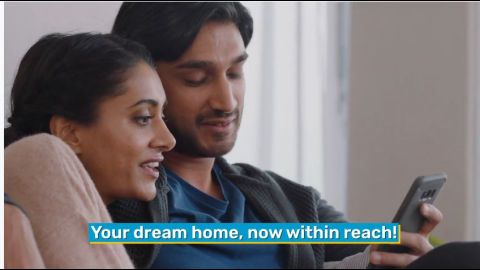Filing your Income Tax Return (ITR) is an essential annual task for taxpayers in India. Once you file your return, you often receive a password-protected PDF document, such as the ITR-V acknowledgment or an income tax notice. These documents are encrypted for security purposes, and understanding how to access them is crucial for managing your tax filings efficiently. In this article, we will explore the meaning of an Income Tax Return password, how to open password-protected ITR documents, and key tips for handling these files securely.
What is the password for opening an income tax notice?
When you file your ITR or receive an income tax notice, the document is typically sent as a password-protected PDF. This encryption ensures the confidentiality of your sensitive financial information. The password for these documents is a predetermined combination, usually derived from your personal details such as your PAN (Permanent Account Number) and date of birth.
For example, the Income Tax Department uses this method to ensure that only the intended recipient can access the document. By understanding the password format, you can quickly open and review your ITR-related documents.
ITR PDF password example
The most common format for the password to open ITR-related PDFs is a combination of your PAN in lowercase followed by your date of birth in DDMMYYYY format. Here is an example:
- Password Format: Your PAN (lowercase) + Date of Birth (DDMMYYYY)
- Example: If your PAN is ABCDE1234F and your date of birth is 15th August 1990, then the password will be abcde1234f15081990.
Pro Tip: Always ensure that your PAN and date of birth details are accurate in your income tax records to avoid issues in accessing your documents.
Circumstances when you can receive an income tax notice
Receiving an income tax notice can be concerning, but it is not always a cause for alarm. These notices are issued for various reasons, ranging from simple clarifications to discrepancies in your filings. Here are some common scenarios when you might receive an income tax notice:
- Mismatch in income declaration: If the income declared in your ITR does not match the details in your Form 26AS or AIS (Annual Information Statement).
- Non-filing of ITR: If you are required to file an ITR but fail to do so within the deadline.
- High-value transactions: If you conduct high-value transactions, such as purchasing property or investing large sums, without reflecting them in your ITR.
- Defective return: If there are errors or omissions in your filed return.
- Tax demand or refund adjustment: If there is a pending tax demand or if the department needs to adjust your refund against past dues.
- Random scrutiny: Sometimes, returns are selected randomly for detailed scrutiny.
Types of notices
The Income Tax Department issues different types of notices, each serving a specific purpose. Here are some of the most common ones:
- Section 139(9) – Defective return notice: Issued when there are errors in your ITR filing, such as missing mandatory details.
- Section 143(1) – Intimation notice: Sent to inform you about discrepancies, refunds, or tax liabilities after processing your return.
- Section 143(2) – Scrutiny notice: Issued when your return is selected for detailed examination.
- Section 148 – Reassessment notice: Sent if the department believes that income has escaped assessment.
- Section 156 – Demand notice: Issued when you owe additional tax to the government.
- Section 245 – Refund adjustment notice: Sent when your refund is adjusted against outstanding tax dues.
Pro Tip: If you receive a notice, it is essential to address it promptly. You can learn how to decode your ITR notice step-by-step with expert guides available online.
How to open ITR acknowledgment PDF file with password?
Opening a password-protected ITR acknowledgment PDF file is straightforward if you know the correct password format. Follow these steps:
- Download the PDF file: Log in to the Income Tax e-filing portal and download your ITR acknowledgment or notice.
- Open the file: Use a PDF reader application on your computer or mobile device.
- Enter the password:
- Type your PAN in lowercase.
- Append your date of birth in DDMMYYYY format.
- Example: If your PAN is ABCDE1234F and your DOB is 15th August 1990, your password will be abcde1234f15081990.
- Access the file: Once the correct password is entered, the PDF will open, allowing you to view its contents.
Pro Tip: Save your ITR acknowledgment securely after opening it. You might need it in the future for loan applications or tax verifications.
Things to remember while sending ITR V or acknowledgment form
After filing your ITR, you may need to send the ITR-V (Verification) form to the Income Tax Department if you are not using e-verification methods. Here are some key points to remember:
- Sign the form: Ensure that the ITR-V form is signed in blue ink before sending it.
- Do not fold the form: Send the form unfolded in an A4-sized envelope to avoid damage.
- Address: Mail the form to the CPC (Centralised Processing Centre) in Bengaluru.
- Deadline: Send the form within 120 days of filing your ITR.
- Use tracking: Opt for speed post or courier services with tracking to ensure delivery.
- Digital verification alternative: Consider e-verifying your ITR to avoid the need for physical submission.
Pro Tip: Always keep a digital copy of your ITR-V acknowledgment for your records.
Conclusion
Understanding the Income Tax Return password and the steps to access password-protected ITR documents is essential for managing your tax filings effectively. From knowing the password format to handling income tax notices, staying informed can save you time and effort. Additionally, ensure that your ITR documents are accurate and securely stored to avoid complications.
For a seamless tax filing experience, leverage tools and resources from trusted platforms. You can check your ITR filing status instantly and use our document guide to avoid common filing mistakes. Staying proactive and informed is the key to hassle-free tax compliance.