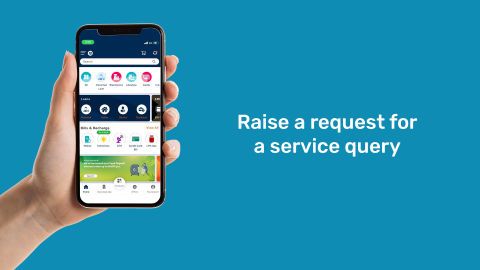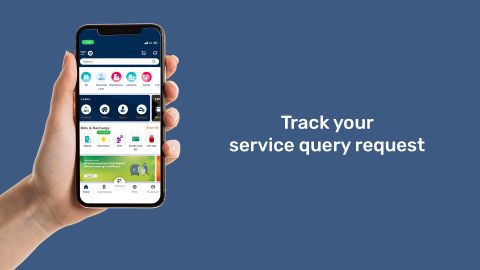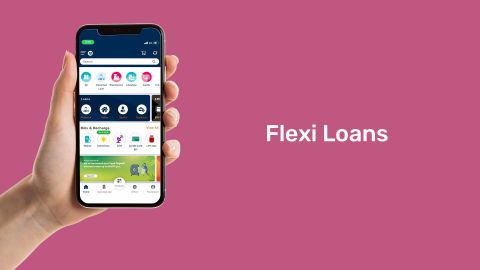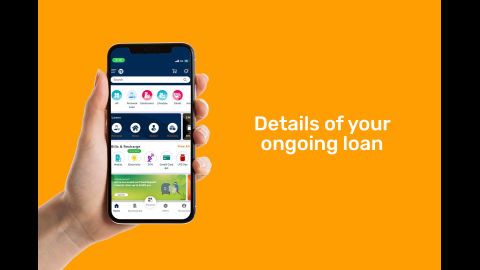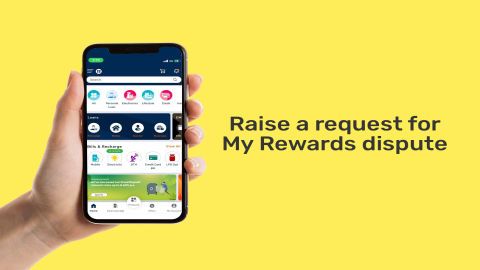Raise your queries in our service portal
When you choose any of our products, you can count on us for the end-to-end solution to your financial needs.
All our product-related Information is displayed on our website as well as in the product documents.
However, if you are looking for an answer to a specific query, or if you would like to reach out to our customer care representative, you can do so by visiting our customer portal – service portal.
-
Raise a Request
Existing customers of Bajaj Finserv can register their questions or concerns using our ‘Raise a Request’ facility.
Once you raise your query, our customer support team will check your query and provide you with a resolution within 48 business hours. -
Grievance Redressal
If you do not receive a resolution for your query, or if you are dissatisfied with the solution, you may choose to escalate the issue to our Grievance Redressal Officer.
We will try our best to resolve your request as early as possible. -
Track your queries
Visit the ‘Help and Support’ section in the service section find answers to your queries. You can track your request real-time with your smartphone or laptop.
Note - You will find that on the resolution of your query, the request you raised is marked ‘Closed’. You can ‘Reopen’ the closed request and pursue a resolution.
Raise your request
You can find answers to queries related to our products and services by using the ‘Raise a Request’ facility in Bajaj Finance service portal.
Our customer support team will try to provide you with assistance immediately.
This online service can also be used to update your contact information without the need to visit a Bajaj Finserv branch. Just head to the ‘Help and Support’ section in service portal and raise a request to get your queries resolved.
On submitting your request, you will be assigned a service request number. This number will help you track the status of your request.
-
Reach out to us with your queries
You can raise your request in the service portal by following these simple steps:
- Click on the ‘Sign-in’ button on this page to go to our service portal.
- Enter your registered mobile number, date of birth, and submit the OTP.
- Go to 'Menu’ and click on 'Help and Support' section.
- Select the product for which you would like to raise a request.
- Choose the ‘Query type’ and ‘Sub-query type’ relevant to your issue.
- Add supporting documents if necessary and submit the request.
Alternatively, you can reach out to us by clicking on the ‘Raise your query’ option below. You will be asked to sign in to ‘‘Service’ portal’ and redirected to the ‘Raise a Request’ section, where you can enter the details of your issue.
Once submitted, you can expect a call with a resolution of your query within 48 business hours.
-
Raise a Request
Sign-in to service portal and find the answers to all your queries.
How to reopen a closed request
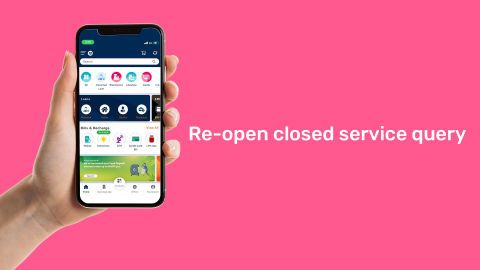 00:51
00:51
Reopen your closed request
Our customer support team aims to resolve your requests within 48 business hours. However, if you are not satisfied, you can reopen a closed request.
-
Revisit your closed request in 'Service’ portal
- Click on the ‘Sign-in’ button on this page to go to our service portal.
- Enter your registered mobile number, date of birth, and submit the OTP.
- Go to 'Menu' and click on 'Help and Support' section.
- Click on 'View all' under 'your raised requests.'
- Select the unresolved query and click on 'Re-open request.'
- Describe your details, and upload supporting documents.
- Click on 'Submit.'
Alternatively, click on the ‘Reopen your closed request’ option below to sign-in. Then, you will be redirected to the ‘Help and Support’ section where you can select the request number you want to reopen. Note that requests older than seven days cannot be reopened.
Frequently asked questions
You can check the status of your raised queries by visiting the ‘Help and Support’ section of the service portal. You can do this by following these steps:
- Click on the ‘Sign-in’ button on this page to go to our service portal.
- Enter your registered mobile number, date of birth, and submit the OTP.
- Go to 'Menu' and click on 'Help and Support' section.
- Click on 'View all' under 'your raised requests'
In case there is any update, you will find out response from our customer support team
Check the status of your request
If you are not satisfied with the solution provided by our customer support team, you can reopen your closed request. However, you can only reopen those requests that were closed in the last seven days.
Reopen your closed request in the ‘Service’ portal by following these steps:
- Click on the ‘Sign-in’ button on this page to go to our service portal.
- Enter your registered mobile number, date of birth, and submit the OTP
- Go to 'Menu' and click on 'Help and Support' section.
- Click on 'View all' under 'your raised requests.'
- Select the unresolved query and click on 'Re-open request.'
- Describe your details, upload supporting documents.
- Click on 'Submit.'
Your service request number, or request ID, helps you track the status of your requests. You can check your service request number by following these simple steps:
- Click on the ‘Sign-in’ button on this page to go to our service portal.
- Enter your registered mobile number, date of birth, and submit the OTP.
- Go to 'Menu' and click on 'Help and Support' section.
- Click on 'View all' under 'your raised requests.'
Check your service request number
Our customer support team will reach out to you with a solution within 48 business hours. Alternatively, you can track the status of your request in our service portal. All you have to do is sign-in to the ‘Service’ portal, click on ‘View All’ next to the ‘My Raised Requests’ section, and select your request to find its status.
You can attach files of up to 2 MB in size. Please make sure your file is in .png,.pdf, or.jpg format.
Yes, you can upload a file that is password-protected. However, you need to provide the password at the time of raising the request.
If you cannot find the exact query or sub-query, please select the option from the list that is closest to your issue. At the time of raising the request, you may provide additional details to describe the issue further. We will use this information to identify the area concern and find you a quick resolution.