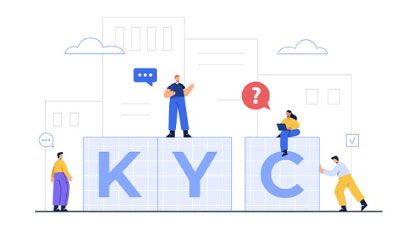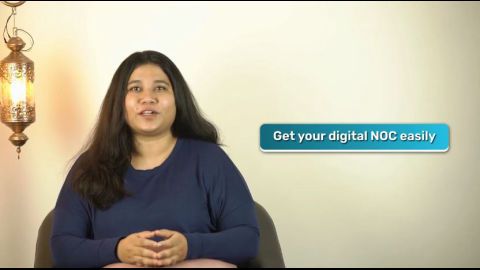Resetting your DigiLocker password is straightforward if you follow the correct steps. DigiLocker provides two main methods for password recovery: OTP verification linked to your registered mobile number and Aadhaar-based authentication.
Step 1: Reset via OTP verification
- Visit the DigiLocker login page at www.digilocker.gov.in.
- Click on the ‘Forgot Password’ option.
- Enter your registered mobile number or email ID associated with your DigiLocker account.
- You will receive a One-Time Password (OTP) on your registered mobile number. Enter the OTP in the provided field.
- Set a new password and confirm it.
Step 2: Reset via Aadhaar authentication
- If you do not have access to your registered mobile number, select the Aadhaar-based authentication option.
- Enter your Aadhaar number.
- Authenticate using the OTP sent to your Aadhaar-linked mobile number or via biometric verification.
- Once verified, you can create a new password for your DigiLocker account.
Step 3: Troubleshooting errors
If you encounter issues during the reset process, refer to the troubleshooting section below to resolve OTP delays, biometric errors, or incorrect mobile number linkages.