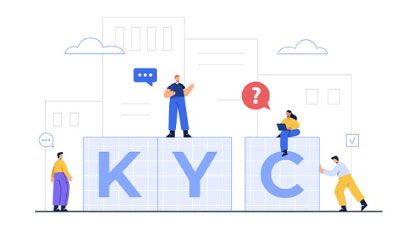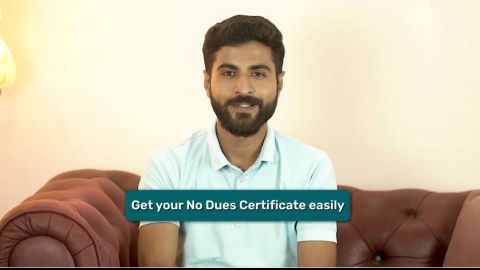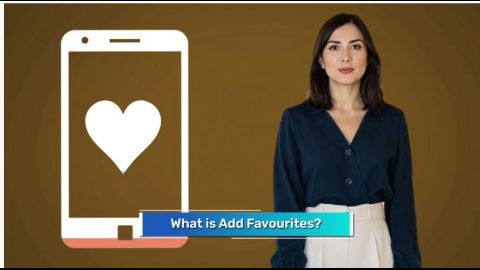In today's digital age, managing personal documents securely has become a priority. DigiLocker, a flagship initiative under the Government of India's Digital India programme, serves as a digital repository for storing and accessing important documents like Aadhaar, PAN, driving licences, and educational certificates. With seamless access to these documents, DigiLocker eliminates the need for physical copies, ensuring convenience and security.
However, keeping your mobile number updated in DigiLocker is crucial for uninterrupted access. From receiving OTPs for login to account recovery alerts, your registered mobile number plays a pivotal role in ensuring a smooth user experience. If you are wondering how to change your mobile number in DigiLocker, this complete guide will walk you through the process, troubleshooting tips, and special scenarios.
What is DigiLocker and why update your mobile number?
DigiLocker is an online document storage and verification platform launched by the Ministry of Electronics and Information Technology (MeitY). It enables users to store, share, and verify documents digitally, reducing dependency on physical paperwork.
Updating your mobile number in DigiLocker is essential for several reasons:
- Account security: Your mobile number is a key authentication factor for accessing your DigiLocker account.
- OTP verification: Login and document-sharing processes require OTPs sent to your registered number.
- Alerts and notifications: DigiLocker sends updates regarding new documents, account activity, and verification requests to your mobile number.
- Account recovery: If you forget your login credentials, your mobile number is crucial for resetting your account.
By ensuring your mobile number is current, you can avoid disruptions in accessing your documents and maintain the security of your account.
How to change your mobile number in DigiLocker
Changing your mobile number in DigiLocker is a straightforward process. Follow these steps to update your number successfully:
Step 1: Log in to your DigiLocker account
Visit the DigiLocker website or open the DigiLocker app on your smartphone. Log in using your credentials, such as your Aadhaar-linked mobile number or username and password.
Step 2: Navigate to profile settings
Once logged in, go to the profile section of your account. You will find options to update your personal details, including your mobile number.
Step 3: Enter your new mobile number
Click on the "Update Mobile Number" option. Enter your new mobile number in the designated field.
Step 4: Verify with OTP
An OTP will be sent to the new mobile number you provided. Enter the OTP to verify your number. Ensure the number is active and capable of receiving SMS messages.
Step 5: Confirm changes
After verifying the OTP, confirm the changes. Your new mobile number will be updated in your DigiLocker account.
Step 6: Test the update
Log out and log back into your account to ensure the new mobile number is functioning correctly. You can also test OTP functionality by initiating a document-sharing request.