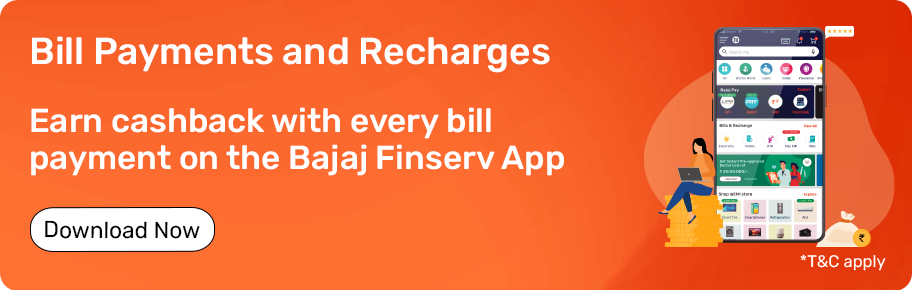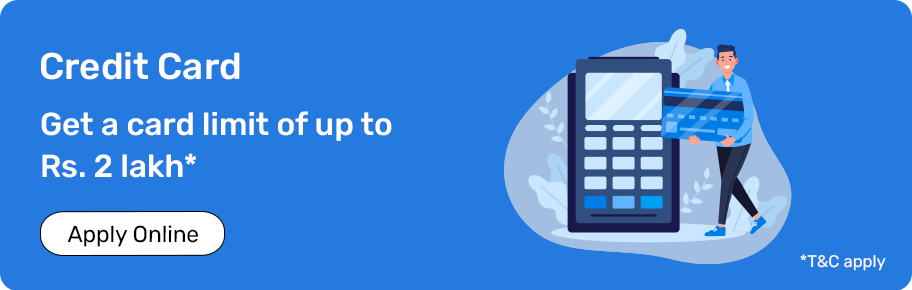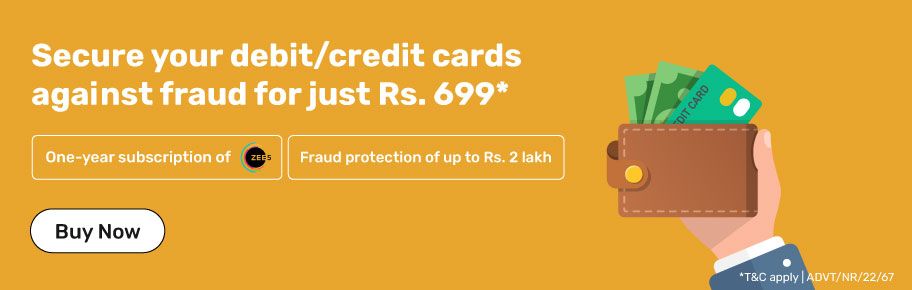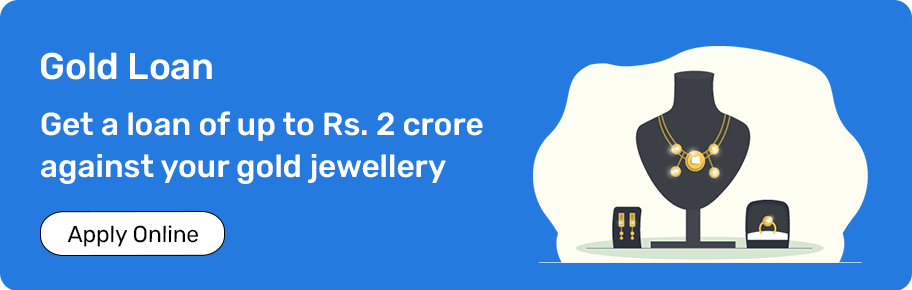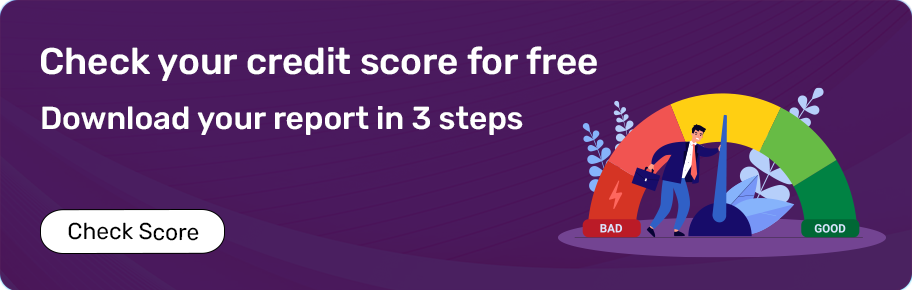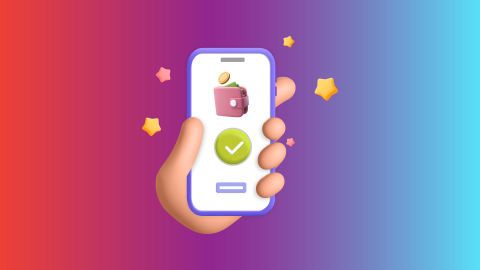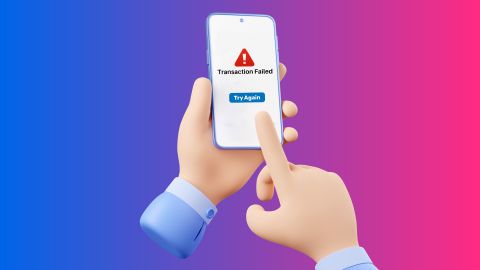What is an e-wallet?
An e-wallet or a digital wallet helps you manage and store your payment information in a secure manner. Gone are the days when making payment involves lengthy tedious processes for large amounts or carrying petty cash for day-to-day transactions; now all the payments can be made with a few clicks. No need of entering bank details or saving or waiting, just send the money from your wallet by entering your unique PIN to any person or merchant or pay bill.
How does an e-Wallet work?
An e-wallet, or digital wallet, is a secure electronic service that allows you to store and manage your payment information digitally. Here is how it works:
- Setup: You download an e-wallet app and enter your payment details, such as credit/debit card information or bank account details.
- Adding funds: You can add money to your e-wallet using various methods like bank transfers, credit/debit cards, or UPI.
- Making payments: When making a payment, you simply select the e-wallet as your payment method. The app securely processes the transaction without needing to re-enter your payment details each time.
- Security: E-wallets use encryption and other security measures to protect your financial information, making transactions safe and convenient.
Advantages of e-wallets
E-wallets offer several benefits that make them a popular choice for digital transactions:
- Convenience: No need to carry cash or physical cards. Payments can be made quickly with just a few taps on your smartphone.
- Speed: Transactions are processed instantly, saving time compared to traditional payment methods.
- Security: Enhanced security features like encryption, biometric authentication, and PIN protection help safeguard your financial information.
- Rewards and offers: Many e-wallets provide cashback, discounts, and other promotional offers, adding value to your transactions.
- Track spending: E-wallets often come with features that allow you to track your spending and manage your finances more effectively.
Know About Bajaj Pay Wallet
The Bajaj Pay Wallet is a secure and user-friendly digital wallet offered by Bajaj Finserv. It provides a seamless way to manage your money and make payments. Here are some key features:
- Fast and secure payments: Add money to your wallet and make payments quickly without re-entering your payment details each time.
- Seamless transactions: Enjoy smooth and hassle-free transactions with advanced wallet technology.
- QR code payments: Use the QR scanner to make quick payments at participating merchants.
- Cashback and discounts: Get attractive rewards and discounts on various transactions, including utility payments and online shopping.
- Easy setup: Setting up your Bajaj Pay Wallet is simple. Download the Bajaj Finserv app, complete the KYC process, and start using your wallet for secure payments.
Features of Bajaj Pay Wallet
Here are the features and benefits of making payments using the Bajaj Pay Wallet:
- Fast and secure payments: Add money to your wallet and pay quickly without adding payment details each time you have to make payments.
- Seamless payments: With the Bajaj Pay Wallet, enjoy the experience of seamless payments with class-leading wallet technology.
- QR scanner for quick transactions: Scan any Bajaj Pay QR available with merchants to make quick transactions from the wallet.
- Cashback offers and discounts: Get attractive rewards or discounts by setting up the Bajaj Pay Wallet account and making utility and other payments.
How to set up your Bajaj Pay Wallet
- Login to the Bajaj Finserv app
- Tap on 'WALLET'
- Click on 'SETUP WALLET'
- Self-declare the details to create a Min KYC Wallet
- Tap on 'GO TO BAJAJ PAY WALLET'
- Tap on the banner
- Fill in the self-declaration form and upload your selfie for verification
- Complete your KYC using DigiLocker
- Select KYC documents i.e., Aadhaar card or Driving license
- Tap 'CONFIRM' on your KYC verification page
Once the above-mentioned steps are completed, you will be allotted a Full KYC Wallet upon successful completion of the verification process.
Importance of e-wallet
Transitioning into complete digital payments or cashless payments, e-wallet has evolved to be a very handy yet secure way to add money for transactions. Such as:
- Reducing the risk of fraud or any other security threats
- No need to carry the right amount of cash or coins for daily transactions
- Can send money to your friends and family in any part of the world
- In short it is a faster, simpler, secure and
How to safeguard your e-Wallet
- Set a strong password: Protect your e-wallet by setting a strong, unique, and complex password. Ensure to update it regularly for enhanced security and safe transactions.
- Enable two-factor authentication (2FA): Activate 2FA for added security, requiring both a password and a one-time code for transactions.
- Avoid public Wi-Fi: Refrain from accessing your e-Wallet over unsecured public networks to prevent hacking.
- Monitor transactions: Regularly review your e-Wallet transactions for any unauthorised activity.
- Use official apps only: Download and update e-Wallet apps from official sources like Google Play or Apple App Store.
- Log out after use: Always log out of your e-Wallet after completing transactions.
How does using an e-wallet benefit your customers?
Convenience:
Contactless payments: Pay quickly and easily without needing your physical wallet or cash.
Multiple payment methods: Store multiple credit cards, debit cards, and bank accounts in one place.
Fast checkout: Skip long checkout lines and pay with a tap or click.
Bill splitting: Easily split bills with friends and family.
Send and receive money: Send and receive money instantly to friends and family.
Security:
Protect yourself from e-wallet frauds in India with advanced security features:
Encrypted information: Your payment information is stored securely with multiple layers of encryption.
Tokenisation: Secure tokens are used instead of actual card numbers during transactions, reducing the risk of fraud.
Biometric authentication: Secure access with fingerprint or facial recognition.
Lost phone protection: Remotely disable your e-wallet if your phone is lost or stolen.
Benefits of e-Wallet payments for your business
- Streamlined payments for customers: E-wallets simplify the payment process, allowing customers to complete transactions with just a few taps. This reduces the friction associated with entering card details and billing information, leading to a smoother and faster checkout experience.
- Improved security measures: E-wallets employ advanced security features such as encryption, tokenization, and biometric authentication. These measures protect sensitive financial information, reducing the risk of fraud and building customer trust in your business.
- Better data insights: E-wallets provide valuable data on consumer behavior and spending patterns. This information can help businesses tailor their marketing strategies, improve customer engagement, and optimise operations.
- Global accessibility and reach: Digital wallets enable businesses to accept payments from customers worldwide, breaking down geographic barriers. This global reach can help expand your customer base and increase sales.
- Effective cost savings: By reducing the need for physical payment infrastructure and lowering transaction fees, e-wallets can help businesses save on operational costs. These savings can be reinvested into other areas of the business.
- Boosted customer loyalty: Offering e-wallet payment options can enhance customer satisfaction and loyalty. Customers appreciate the convenience and security of e-wallets, which can lead to repeat business and positive word-of-mouth.