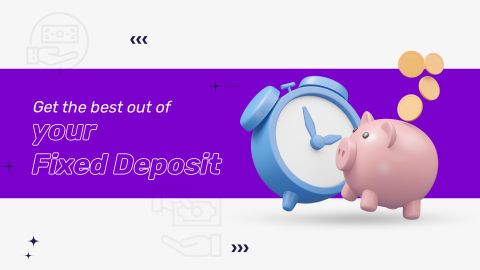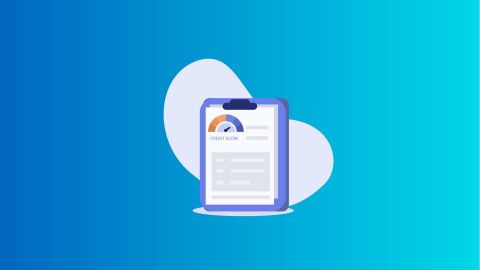The Unique Identification Authority of India (UIDAI) issues the Aadhaar, a unique ID for Indian residents. The e-Aadhaar card is its digital version, equally valid as the physical card.
Through the e Aadhaar card download service on the UIDAI website, users can access their Aadhaar by entering their Aadhaar number or Enrolment ID and verifying with an OTP. Once authenticated, a digitally signed PDF can be downloaded and used as official proof of identity and address.
This convenient online service lets individuals access their Aadhaar anytime and link it to various government and private services for smoother transactions.
How to download e Aadhaar card using mobile number OTP
You can download your e-Aadhaar card using your Aadhaar number by following these steps:
1. Go to the UIDAI Get Aadhaar page:
2. Choose the appropriate option:
- Using Enrolment Number (EID):
- Enter your 28-digit enrolment number, along with your full name and PIN code
- You will receive an OTP on your registered mobile number. Alternatively, you can use TOTP (Time-based One-Time Password) instead of OTP
- Once verified, you can download your e-Aadhaar
- Using Aadhaar Number:
- Enter your Aadhaar number
- Verify using the OTP or TOTP
- Download your e-Aadhaar
3. Download your e-Aadhaar:
- The downloaded e-Aadhaar is digitally signed and password protected. It is advisable to complete the NPCI Aadhaar link bank account process to leverage full benefits of your Aadhaar.
How to download e Aadhaar card using virtual ID
You can download your e-Aadhaar card using your Virtual ID number by following these steps:
- Go to the UIDAI myAadhaar page
- Click on ‘Download Aadhaar’ option
- Choose the appropriate option:
- Using Virtual ID Number:
- Select ‘Virtual ID Number’ option and enter your Virtual ID number
- Enter the captcha and click on ‘Get OTP’
- Enter the OTP sent to your registered mobile number and validate
- Once verified, you can download your e-Aadhaar
4. Download your e-Aadhaar
The downloaded e-Aadhaar is digitally signed and password protected. It is as valid as the original Aadhaar letter.
Download e Aadhaar card via mAadhaar app
To download your Aadhaar Card using the mAadhaar app, follow these simple steps:
1. Install the mAadhaar app
- Visit the Google Play Store or App Store on your smartphone
- Search for ‘mAadhaar’ and click on the ‘Install’ button to download the app
2. Set up the app
- After installation, open the app
- Provide the necessary permissions and register with your phone number
- If you have registered before, enter your phone number and verify it using the OTP sent to your mobile
3. Downloading your Aadhaar Card
- Once you are in the app, navigate to the My Aadhaar section
- Click on ‘Download Aadhaar’ options
- Follow the prompts to authenticate yourself (usually via OTP)
Your e-Aadhaar will be downloaded as a digitally signed and password-protected electronic copy.
Download e Aadhaar card using UMANG app
To download your Aadhaar Card using the UMANG app, follow these steps:
- Download the UMANG app from Google Play or the App Store on your Android or iOS device
- Open the UMANG app and register or log in using your mobile number
- Navigate to ‘All Services’ within the app
- Look for the ‘Aadhaar Card’ option
- Click on ‘View Aadhaar Card from DigiLocker’
- You will be redirected to the DigiLocker home page
- If you have not registered with DigiLocker, sign up or sign in using your credentials
Your e-Aadhaar Card will be available for download in the DigiLocker.
How to download your e-Aadhaar Card using name and mobile number/email?
You need to first retrieve your lost Aadhaar Enrolment ID to download your e-Aadhaar Card. To recover your Enrolment ID, you need to provide your full name, mobile number (used during enrolment or email address (optional, if registered with Aadhaar).
Here is how you can do it:
- Visit UIDAI website again
- Click ‘Retrieve EID/Aadhaar number’
- Choose ‘Enrolment ID Number’ or ‘Aadhaar Number’
- Enter your full name
- Enter your mobile number or your email address (optional)
- Enter the captcha code and click ‘Send OTP’
- Enter the received OTP to get your Enrolment ID
- Download your e-Aadhaar:
- Visit UIDAI website again
- Click ‘e-Aadhaar Download’
- Enter your Enrolment ID (or Aadhaar number) and OTP
How to download your e-Aadhaar Card from DigiLocker?
DigiLocker is a government-backed mobile application for storing digital documents. Follow these steps to download your e-Aadhaar Card from DigiLocker:
- Visit the DigiLocker website or download the app and sign in
- Select ‘UIDAI’ as the partner and ‘Aadhaar’ as the document
- Enter your Aadhaar number and the OTP sent to your registered mobile number
- Downloaded Aadhaar will be available under ‘Issued’ in the app
- Use this digitally verified copy of your Aadhaar Card
Note: Ensure your mobile number is registered with your Aadhaar during enrolment for successful download.
How to check status of e Aadhaar update
Follow these simple steps to check your e-Aadhaar update status online:
- Visit the official UIDAI website.
- Click on ‘Check Aadhaar Update Status’ under the My Aadhaar section.
- Enter your Enrolment ID (EID) and captcha code.
- Click on ‘Check Status’ to view your update progress.
- If approved, you can proceed with e Aadhaar card download.
How to print your e-Aadhaar Card PDF?
After downloading your e-Aadhaar, to print it, follow these steps:
- Your e-Aadhaar is in PDF format. Open it using any PDF reader like Adobe Acrobat or Microsoft Edge
- Enter the password. Your password consists of the first four letters of your name (in uppercase) followed by the year of your birth in the YYYY format. For instance, if your name is Vishal Kumar and your birthdate is 12/5/1997, your password will be 'VISH1997'
- Once the file is opened, select the 'Print' option, specify the number of copies, and click 'Print'
What are the benefits of an e-Aadhaar Card PDF file?
An e-Aadhaar card is a digitally signed, password-protected electronic version of your Aadhaar card, issued by the Unique Identification Authority of India (UIDAI). It carries the same legal validity as the physical Aadhaar and provides several benefits. Here’s why opting for an online Aadhaar card download is both convenient and secure:
- Convenience and accessibility:
Access your e-Aadhaar anytime via the UIDAI website or mAadhaar app, ensuring instant identity proof for travel, verification, or quick digital services without carrying a physical card. - Enhanced security:
Your e-Aadhaar is a password-protected PDF secured with a unique combination, keeping personal details safe and making it suitable for secure KYC. - Universal acceptance:
Legally valid under the Aadhaar Act, e-Aadhaar is accepted nationwide as proof of identity and address by government bodies, banks, and lenders for services including a personal loan. - Environmentally friendly:
Using e-Aadhaar reduces paper usage and eliminates the need for physical printing, supporting eco-friendly practices while maintaining full legal validity for official and financial purposes. - Easy updates:
Any updates to Aadhaar details are instantly reflected in your e-Aadhaar, allowing you to download the latest version for accurate documentation and faster approvals on personal loan applications. - Digital-ready for financial services:
With e-Aadhaar readily available, you can complete online KYC seamlessly, helping speed up digital processes for personal loans, investments, and other banking services.
If you’re looking to apply for a loan against securities, you can use your e-Aadhaar as a valid KYC document. Knowing how to download Aadhaar card online ensures you always have a verified ID ready for quick digital loan applications and other services.
Where we use e-Addhar Card
1. Government services
e-Aadhaar is essential for accessing government subsidies, welfare schemes, and services such as the Public Distribution System (PDS), Mahatma Gandhi National Rural Employment Guarantee Scheme (MGNREGS), and Direct Benefit Transfer (DBT) programs. It ensures accurate beneficiary identification, reducing fraud and leakage.
2. Financial services
Banks and financial institutions accept e-Aadhaar for opening accounts, applying for loans, and conducting Know Your Customer (KYC) verifications. Its digital format facilitates seamless online verifications, enhancing efficiency in financial transactions.
3. Telecommunications
Telecom operators utilize e-Aadhaar for issuing new SIM cards, leveraging its digital authentication to expedite the process and ensure compliance with regulatory requirements.
4. Passport and travel
The Ministry of External Affairs accepts e-Aadhaar for passport applications, streamlining the verification process and reducing processing times.
5. Education and employment
Educational institutions and employers use e-Aadhaar for verifying identities during admissions and recruitment, ensuring authenticity and preventing impersonation.
6. Digital locker services
e-Aadhaar can be stored in DigiLocker, a government-provided digital storage service, allowing easy sharing and verification of documents with various agencies.
Retrieving and downloading e-Aadhaar using name and date of birth
If you've misplaced or forgotten your Aadhaar Enrolment ID, you can easily retrieve it using your name, date of birth, phone number, or email address. Once recovered, you can proceed to download your e-Aadhaar.
Procedure:
- Visit the official UIDAI website: Navigate to the UIDAI's official website.
- Select the 'Retrieve Lost or Forgotten EID/UID' Option: Choose this option from the available services.
- Choose 'Enrolment ID' or 'Aadhaar Number': Select the appropriate option based on your preference.
- Provide personal details: Enter your full name, registered mobile number, or email address as per your Aadhaar application.
- Complete the CAPTCHA and submit: Enter the provided CAPTCHA code and click 'Send OTP'.
- Verify with OTP: Enter the OTP sent to your mobile or email.
- Retrieve enrolment ID: Your Enrolment ID will be displayed.
- Download e-Aadhaar: Visit the 'e-Aadhaar Download' section on the UIDAI website.
- Enter details: Input your Enrolment ID or Aadhaar Number (if known), CAPTCHA, and OTP.
- Download: Click 'Download' to obtain your e-Aadhaar.
Aadhaar helpline number
For assistance with Aadhaar-related queries, the Unique Identification Authority of India (UIDAI) offers multiple support channels:
1. Toll-free helpline
- Number: 1947
- Availability: 24/7, including public holidays
- Languages supported: Hindi, English, Telugu, Kannada, Tamil, Malayalam, Punjabi, Gujarati, Marathi, Odia, Bengali, Assamese, and Urdu
2. Email support
- Email address: help@uidai.gov.in
3. Postal correspondence
- Address: Unique Identification Authority of India Government of India Bangla Sahib Road, Behind Kali Mandir Gole Market, New Delhi – 110001
4. Online grievance redressal
- Portal: UIDAI Grievance Redressal