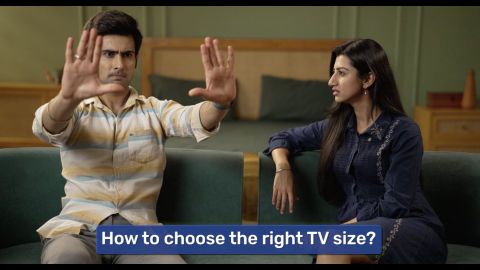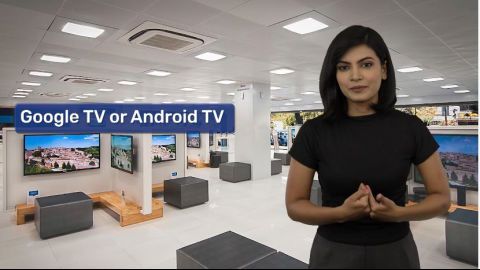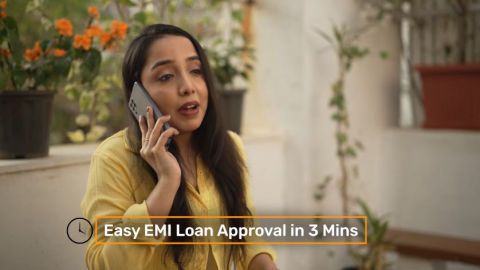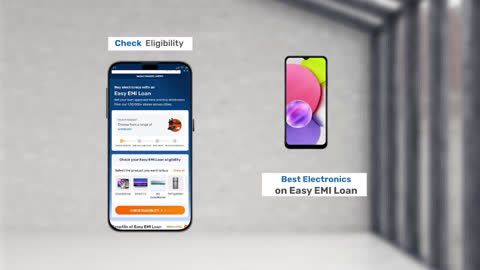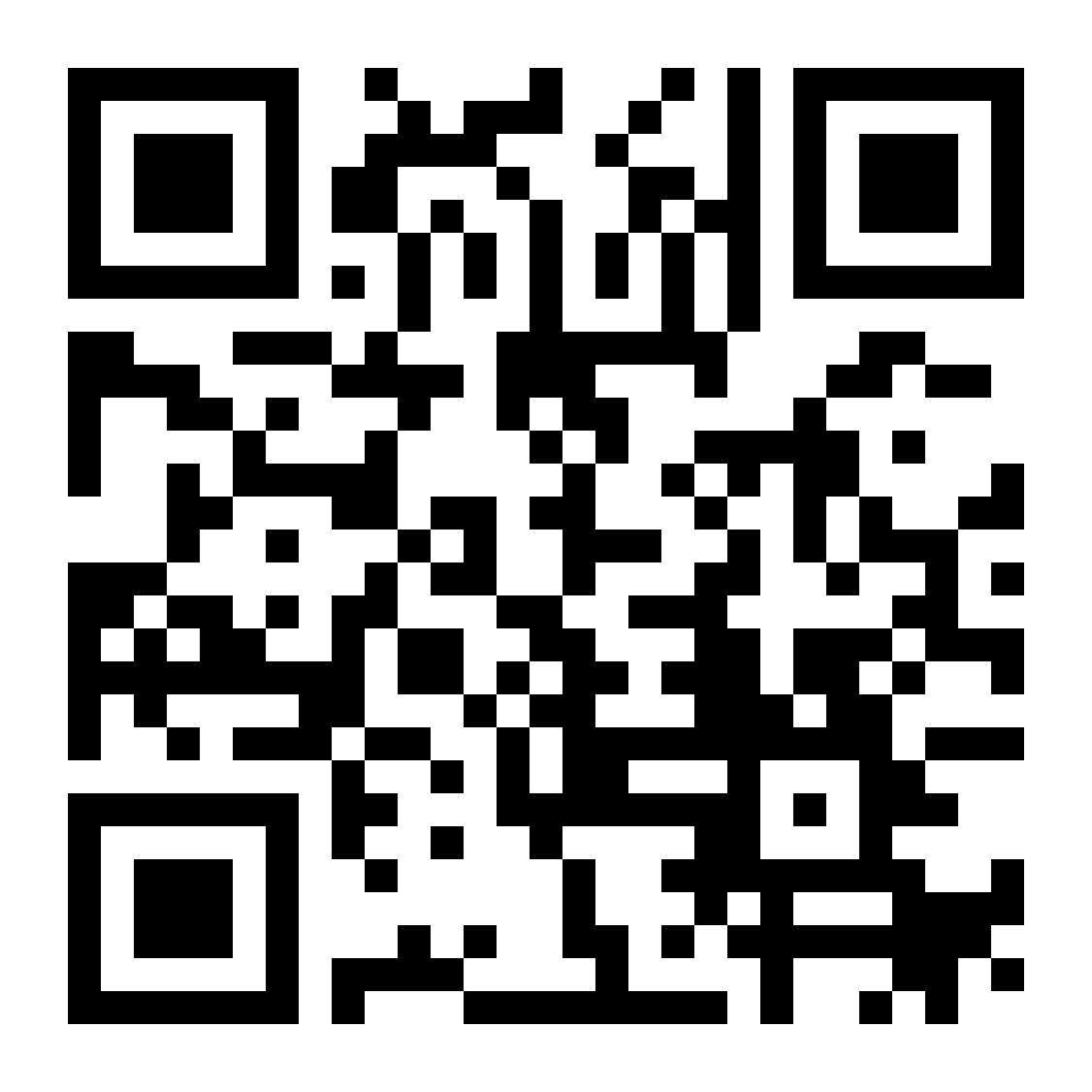In today’s connected world, smart TVs have become an integral part of our homes, offering seamless access to streaming platforms, apps, and more. However, to fully utilise these features, knowing how to find the IP address of your TV is essential. Whether you are troubleshooting network issues or optimising your TV’s connectivity, identifying its IP address can save you time and effort. This guide will walk you through everything you need to know about finding your TV’s IP address easily.
If you are thinking of buying a new electronic appliance, check your loan eligibility first. It helps you understand your budget and narrow down your options. Once you have a budget in mind, explore the latest models on Bajaj Mall. Simply visit any of Bajaj Finserv’s 1.5 lakh partner stores in over 4,000 cities, choose the model you want, and convert your purchase into Easy EMIs of up to Rs. 5 lakh. With Easy EMIs and zero down payment on select models, bringing home the right product is simple and stress-free.