Connecting a camera to a PC can be done using multiple methods, including USB cables, Wi-Fi, and Bluetooth. USB cables provide a reliable and fast connection, while wireless options like Wi-Fi and Bluetooth offer convenience and flexibility. These methods ensure seamless file transfers for editing and storage, making it easier for you to manage your photos and videos.
Getting a new camera is now budget-friendly. Simply browse the selection of cameras on Bajaj Mall. Alternatively, visit any of Bajaj Finserv’s 1.5 lakh partner stores in 4,000 cities in India. Choose the product that you like and get Easy EMI and zero down payment offers exclusively with Bajaj Finserv’s financing options. Check your loan eligibility and convert the cost of your new camera into Easy EMIs.