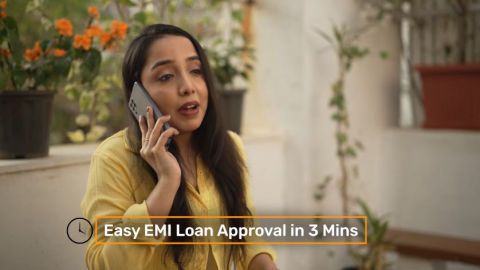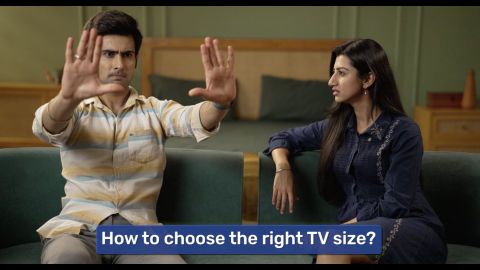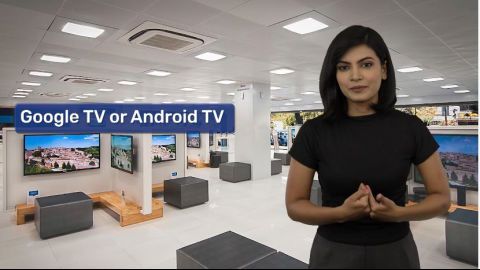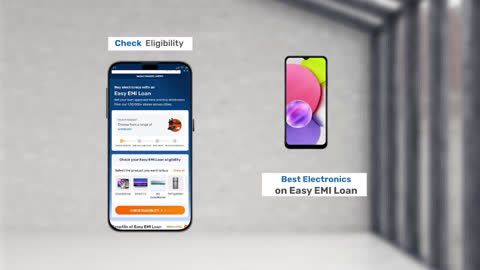Gaming enthusiasts often look forward to the thrill of playing on their PlayStation 4 (PS4). However, setting up the console with your TV can seem daunting if you are new to gaming. We will help you walk through the process, ensuring a seamless setup experience. Whether you are connecting to a smart TV or a non-smart TV, we got you covered.
If you are thinking of buying a new electronic appliance, check your loan eligibility first. It helps you understand your budget and narrow down your options. Once you have a budget in mind, explore the latest models on Bajaj Mall. Simply visit any of Bajaj Finserv’s 1.5 lakh partner stores in over 4,000 cities, choose the model you want, and convert your purchase into Easy EMIs of up to Rs. 5 lakh. With Easy EMIs and zero down payment on select models, bringing home the right product is simple and stress-free.