In today’s digital age, smartphones and smart TVs have become essential tools for entertainment and productivity. If you own an iPhone and a Mi TV, you might want to connect the two devices wirelessly to enjoy your favourite content on a bigger screen. Whether it is streaming videos, viewing photos, or sharing presentations, screen mirroring can enhance your experience significantly. This guide will walk you through the process of connecting your iPhone to Mi TV wirelessly, explain the benefits, and provide troubleshooting tips for a seamless connection.
If you are thinking of buying a new electronic appliance, check your loan eligibility first. It helps you understand your budget and narrow down your options. Once you have a budget in mind, explore the latest models on Bajaj Mall. Simply visit any of Bajaj Finserv’s 1.5 lakh partner stores in over 4,000 cities, choose the model you want, and convert your purchase into Easy EMIs of up to Rs. 5 lakh. With Easy EMIs and zero down payment on select models, bringing home the right product is simple and stress-free.