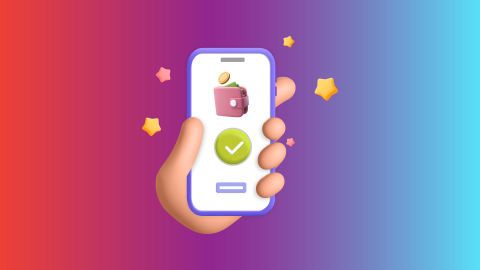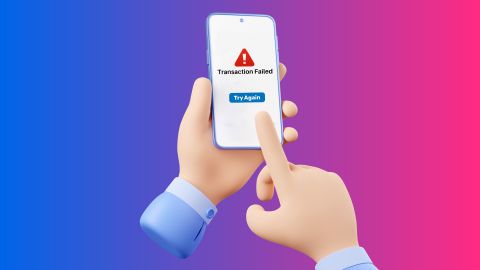Find out how to enable call recording on JioBharat devices quickly and easily. This guide walks you through the process step by step, so you can capture and save your conversations effortlessly.
Is there a call recording option on my JioBharat device
-
Jio Bharat is a joint venture between Reliance Jio and Google that aims to provide affordable 4G smartphones to the Indian market. The JioBharat devices come with basic features like voice calling, SMS, and internet access.
As for call recording, some JioBharat models like the Jio Bharat V2 and Karbonn K1 do offer this feature. However, the availability and activation process may vary depending on the specific model and software version.
In this article, we will explore the features of the Jio Bharat device, including its call recording capabilities and how to activate its benefits. We will also talk about how you can pay your Jio broadband bill online via the Bajaj Pay platform.
Know about JioBharat call recording option online
The Jio Bharat device offers a call recording option that enhances user experience by allowing important conversations to be saved. To explore the features and benefits of call recording on Jio Bharat, you can easily check resources available on Bajaj Finserv.
Bajaj Finserv provides a user-friendly platform where you can find detailed information about Jio Bharat's services, including the call recording feature. The process is straightforward, making it easy for users to activate and utilise these benefits effectively.
This ensures that you can make the most out of your Jio Bharat device.
Why to use call recorder on JioPhone- Call recording is a useful feature for JioPhone users who want to save important conversations for future reference.
- It allows you to review calls for training purposes, sales insights, and marketing insights.
- Call recordings can be used to monitor employee performance and ensure quality customer service.
- You can record both incoming and outgoing calls on your JioPhone.
- Some JioPhone models like the Jio Bharat V2 and Karbonn K1 come with built-in call recording capabilities.
- Using a call recording app from the Jio Apps Store, you can easily activate and use the feature on your JioPhone.
To use the call recording option on your Jio Bharat phone, follow these steps:
1. Open Jio Apps store: Launch the official Jio Apps Store on your device.
2. Search for call recording app: In the search bar, type “Call Recording App” and browse the results.
3. Download the app: Select the first app from the list, then tap the download and install button. Agree to the terms and conditions to proceed.
4. Launch the app: Once installed, open the Call Recorder app to start using it.
5. Configure settings: Choose the default recording options. You can also select contacts to ignore if you do not want to record their calls.
6. Start recording: The app will automatically record your calls based on your settings.
This process allows you to easily manage and record calls on your Jio Bharat phone.
Conclusion
The Jio Bharat phone does offer a call recording option, but the availability and activation process may vary depending on the specific model and software version. Some models like the Jio Bharat V2 and Karbonn K1 come with built-in call recording capabilities, while others require downloading a call recording app from the Jio Apps Store.
Using the call recording feature can be beneficial for various purposes, such as saving important conversations, monitoring employee performance, and ensuring quality customer service.
By leveraging Bajaj Pay, you can easily manage your plan renewals and enjoy seamless online transactions.
Bajaj Finserv app for all your financial needs and goals
Trusted by 50 million+ customers in India, Bajaj Finserv App is a one-stop solution for all your financial needs and goals.
You can use the Bajaj Finserv App to:
- Apply for loans online, such as Instant Personal Loan, Home Loan, Business Loan, Gold Loan, and more.
- Invest in fixed deposits and mutual funds on the app.
- Choose from multiple insurance for your health, motor and even pocket insurance, from various insurance providers.
- Pay and manage your bills and recharges using the BBPS platform. Use Bajaj Pay and Bajaj Wallet for quick and simple money transfers and transactions.
- Apply for Insta EMI Card and get a pre-qualified limit on the app. Explore over 1 million products on the app that can be purchased from a partner store on Easy EMIs.
- Shop from over 100+ brand partners that offer a diverse range of products and services.
- Use specialised tools like EMI calculators, SIP Calculators
- Check your credit score, download loan statements and even get quick customer support—all on the app.
Download the Bajaj Finserv App today and experience the convenience of managing your finances on one app.
Frequently asked questions
Why are my incoming calls not recording?
If you are facing issues with incoming call recording on your Jio Bharat phone, there could be a few reasons:
- The call recording feature may not be supported or enabled by default on your specific model.
- You may need to download a third-party call recording app from the Jio Apps Store and configure it to record incoming calls.
- Ensure that you have granted the necessary permissions to the call recording app to access your phone's microphone and storage.
- Check if there are any restrictions or limitations set by your network provider or phone manufacturer regarding call recording.
Is it possible to get call recording from Jio?
Yes, it is possible to get call recordings from Jio. Users can download a call recording app from the Jio Apps Store to enable this feature.
Once installed, the app allows you to record both incoming and outgoing calls. Ensure that you have granted the necessary permissions for the app to function correctly.
Once installed, the app allows you to record both incoming and outgoing calls. Ensure that you have granted the necessary permissions for the app to function correctly.
Is there a way to transfer recorded calls to my computer?
To transfer recorded calls from your Jio phone to your computer, follow these steps:
- Connect Your Phone: Use a USB cable to connect your Jio phone to your computer.
- Enable File Transfer: On your phone, select the option for file transfer if prompted.
- Locate Recorded Files: Open the file explorer on your computer and navigate to the folder where recorded calls are stored on your Jio phone.
- Copy Files: Select the recorded call files you want to transfer and copy them.
- Paste on Computer: Navigate to the desired folder on your computer and paste the copied files.
How can I set up automatic call recording on JioPhone?
To set up automatic call recording on your JioPhone:
- Open Jio Apps Store and search for a "Call Recording App."
- Download and install the app.
- Launch the app and configure the settings to enable automatic recording for all calls.
Are there any limitations on the storage space for recorded calls on JioPhone?
Yes, there are limitations on storage space for recorded calls on JioPhone. The amount of space available depends on your device's internal memory and the storage capacity of any inserted SD card.
Once the storage is full, older recordings may be automatically deleted to make room for new ones. Regularly managing your recordings is advisable to prevent loss of important calls.
Once the storage is full, older recordings may be automatically deleted to make room for new ones. Regularly managing your recordings is advisable to prevent loss of important calls.
Show More
Show Less