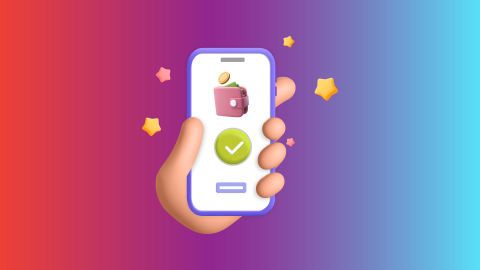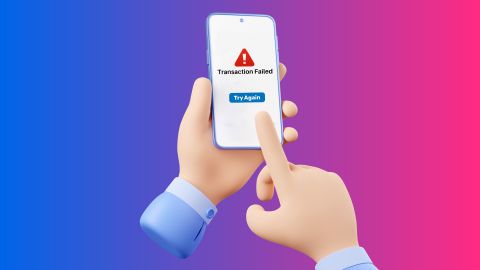Forgotten your Wi-Fi password? Don't panic! Uncover the secrets of your router to easily retrieve it with this simple guide.
Learn how to find your WiFi password on your router
-
Knowing how to locate your WiFi password on your router is crucial for seamless internet access. Whether you have forgotten the password or need to share it with guests, this skill can save time and prevent frustration. Most routers have a default password printed on a sticker, but if you have changed it, you will need to access your router's settings. This process is straightforward and can be done using a computer or a mobile device connected to the network.
Accessing your router to retrieve the WiFi password involves logging into the router's admin interface. This is typically done through a web browser by entering the router's IP address.
Once logged in, you can navigate to the wireless settings section to view or change the WiFi password. Knowing where to find these details ensures you remain connected without hassle. This guide will walk you through the steps to easily find your WiFi password on your router, ensuring you stay connected at all times.
Easy ways to retrieve your WiFi password from the router
Finding your WiFi password from your router can be simple if you follow these steps:
1. Check the router label: Most routers have a sticker with the default WiFi password.
2. Use a web browser: Enter the router's IP address into your browser to access settings.
3. Login to the router: Use the admin credentials (often found on the router) to log in.
4. Navigate to wireless settings: Look for the WiFi or wireless settings tab.
5. View the password: The current WiFi password will be listed in the settings.
Following these steps will help you quickly retrieve your WiFi password without much hassle.
Step-by-step guide: How to access your router for the WiFi password
Accessing your router to find the WiFi password involves a few simple steps:
1. Connect to the router: Ensure your device is connected to the router via WiFi or Ethernet.
2. Open a web browser: On your connected device, open any web browser.
3. Enter the router's IP address: Common IP addresses include 192.168.1.1 or 192.168.0.1. Refer to your router's manual if unsure.
4. Login to the router: Use the default admin username and password, often printed on the router. Common defaults are 'admin' for both fields.
5. Find wireless settings: Navigate to the section labeled 'Wireless' or 'WiFi'.
6. Locate the WiFi password: The password will be listed as 'WiFi Key', 'Passphrase', or 'Password'.
This step-by-step guide ensures that even those with basic technical skills can retrieve their WiFi password from the router effortlessly.
Additionally, Bajaj Pay platform offers a convenient and secure platform for users to complete their broadband bill payments. With Bajaj Pay, users can easily access the biller, enter their subscriber details, and choose a payment method such as credit card, debit card, net banking, or UPI. This service ensures a seamless and hassle-free payment experience, allowing users to manage their bills efficiently and stay updated on their payment status.
The Bajaj Pay platform is a holistic ecosystem that has streamlined online transactions while ensuring the reliability and safety of payments. Using the Bajaj Pay facility on Bajaj Finserv, you can pay your monthly bills quickly and conveniently.
Conclusion
Finding your WiFi password on your router is a simple process that can save time and reduce frustration. By following the steps outlined in this guide, you can easily retrieve your WiFi password whenever needed.
Whether you are checking the router label, accessing the router through a web browser, or navigating the router's settings, each method provides a straightforward way to stay connected. Remember, knowing how to find your WiFi password ensures that you remain in control of your network and can share access with family and friends without any issues.
-
-
Bajaj Finserv app for all your financial needs and goals
Trusted by 50 million+ customers in India, Bajaj Finserv App is a one-stop solution for all your financial needs and goals.
You can use the Bajaj Finserv App to:
- Apply for loans online, such as Instant Personal Loan, Home Loan, Business Loan, Gold Loan, and more.
- Invest in fixed deposits and mutual funds on the app.
- Choose from multiple insurance for your health, motor and even pocket insurance, from various insurance providers.
- Pay and manage your bills and recharges using the BBPS platform. Use Bajaj Pay and Bajaj Wallet for quick and simple money transfers and transactions.
- Apply for Insta EMI Card and get a pre-qualified limit on the app. Explore over 1 million products on the app that can be purchased from a partner store on Easy EMIs.
- Shop from over 100+ brand partners that offer a diverse range of products and services.
- Use specialised tools like EMI calculators, SIP Calculators
- Check your credit score, download loan statements and even get quick customer support—all on the app.
Download the Bajaj Finserv App today and experience the convenience of managing your finances on one app.
Frequently asked questions
Where do I find password on Wi-Fi router?
You can find the WiFi password on a sticker on your router, typically located on the bottom or back of the device. The sticker displays the default password, which is also known as the network key. If you have changed the default password, you can retrieve the current password by accessing the router's settings through a web browser.
Does the router have the Wi-Fi password?
Yes, the router typically has the WiFi password either on a sticker or within its settings. The default password is usually displayed on a sticker on the router itself. If the default password has been changed, you can access the router’s settings through a web browser to find the current password. This process involves entering the router's IP address, logging in with the router’s username and password, and navigating to the ‘WIRELESS’ or ‘SECURITY’ section.
Show More
Show Less