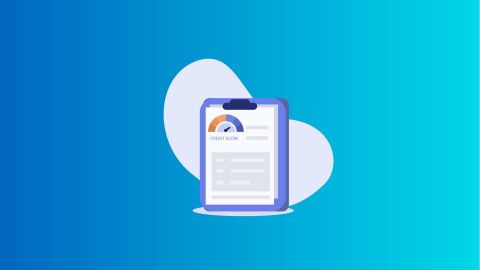The Unique Identification Authority of India (UIDAI) manages the Aadhaar program, which provides unique identification numbers to Indian residents. The e-Aadhaar card download service enables individuals to obtain their Aadhaar card electronically. Users can download their e-Aadhaar card from the UIDAI's official website by providing their Aadhaar number or enrolment ID and undergoing an authentication process. Once verified, users can download a digitally signed PDF copy of their Aadhaar card, which is legally valid and widely accepted as a proof of identity and address. This service offers convenience to individuals by allowing them to access their Aadhaar card anytime, anywhere, and facilitates various government and private sector transactions
Download e-Aadhar Card using Aadhaar number and EID
You can download your e-Aadhaar card using your Aadhaar number by following these steps:
1. Go to the UIDAI Get Aadhaar page:
2. Choose the appropriate option:
- Using Enrolment Number (EID):
- Enter your 28-digit enrolment number, along with your full name and PIN code
- You will receive an OTP on your registered mobile number. Alternatively, you can use TOTP (Time-based One-Time Password) instead of OTP
- Once verified, you can download your e-Aadhaar
- Using Aadhaar Number:
- Enter your Aadhaar number
- Verify using the OTP or TOTP
- Download your e-Aadhaar
3. Download your e-Aadhaar:
- The downloaded e-Aadhaar is digitally signed and password protected. It is as valid as the original Aadhaar letter
How to download e-Aadhaar by using Virtual ID?
You can download your e-Aadhaar card using your Virtual ID number by following these steps:
1. Go to the UIDAI myAadhaar page
2. Click on ‘Download Aadhaar’ option
3. Choose the appropriate option:
- Using Virtual ID Number:
- Select ‘Virtual ID Number’ option and enter your Virtual ID number
- Enter the captcha and click on ‘Get OTP’
- Enter the OTP sent to your registered mobile number and validate
- Once verified, you can download your e-Aadhaar
4. Download your e-Aadhaar
The downloaded e-Aadhaar is digitally signed and password protected. It is as valid as the original Aadhaar letter.
How to download your Aadhaar Card via mAadhaar app?
To download your Aadhaar Card using the mAadhaar app, follow these simple steps:
1. Install the mAadhaar app
- Visit the Google Play Store or App Store on your smartphone
- Search for ‘mAadhaar’ and click on the ‘Install’ button to download the app
2. Set up the app
- After installation, open the app
- Provide the necessary permissions and register with your phone number
- If you have registered before, enter your phone number and verify it using the OTP sent to your mobile
3. Downloading your Aadhaar Card
- Once you are in the app, navigate to the My Aadhaar section
- Click on ‘Download Aadhaar’ options
- Follow the prompts to authenticate yourself (usually via OTP)
Your e-Aadhaar will be downloaded as a digitally signed and password-protected electronic copy.
How to download your Aadhaar Card on UMANG?
To download your Aadhaar Card using the UMANG app, follow these steps:
- Download the UMANG app from Google Play or the App Store on your Android or iOS device
- Open the UMANG app and register or log in using your mobile number
- Navigate to ‘All Services’ within the app
- Look for the ‘Aadhaar Card’ option
- Click on ‘View Aadhaar Card from DigiLocker’
- You will be redirected to the DigiLocker home page
- If you have not registered with DigiLocker, sign up or sign in using your credentials
Your e-Aadhaar Card will be available for download in the DigiLocker.
How to download your e-Aadhaar Card using name and mobile number/email?
You need to first retrieve your lost Aadhaar Enrolment ID to download your e-Aadhaar Card. To recover your Enrolment ID, you need to provide your full name, mobile number (used during enrolment or email address (optional, if registered with Aadhaar).
Here is how you can do it:
- Visit UIDAI website again
- Click ‘Retrieve EID/Aadhaar number’
- Choose ‘Enrolment ID Number’ or ‘Aadhaar Number’
- Enter your full name
- Enter your mobile number or your email address (optional)
- Enter the captcha code and click ‘Send OTP’
- Enter the received OTP to get your Enrolment ID
- Download your e-Aadhaar:
- Visit UIDAI website again
- Click ‘e-Aadhaar Download’
- Enter your Enrolment ID (or Aadhaar number) and OTP
How to download your e-Aadhaar Card from DigiLocker?
DigiLocker is a government-backed mobile application for storing digital documents. Follow these steps to download your e-Aadhaar Card from DigiLocker:
- Visit the DigiLocker website or download the app and sign in
- Select ‘UIDAI’ as the partner and ‘Aadhaar’ as the document
- Enter your Aadhaar number and the OTP sent to your registered mobile number
- Downloaded Aadhaar will be available under ‘Issued’ in the app
- Use this digitally verified copy of your Aadhaar Card
Note: Ensure your mobile number is registered with your Aadhaar during enrolment for successful download.
How to print your Aadhaar Card?
After downloading your e-Aadhaar, to print it, follow these steps:
- Your e-Aadhaar is in PDF format. Open it using any PDF reader like Adobe Acrobat or Microsoft Edge
- Enter the password. Your password consists of the first four letters of your name (in uppercase) followed by the year of your birth in the YYYY format. For instance, if your name is Vishal Kumar and your birthdate is 12/5/1997, your password will be 'VISH1997'
- Once the file is opened, select the 'Print' option, specify the number of copies, and click 'Print'